40 Interesting iPhone Features That Are Not Mentioned In The User Manual
The competition between Samsung and Apple is fierce. Apple is known for its high-performance products with its Macbooks, iPads, and especially the signature iPhones. Meanwhile, Samsung is known for having more built-in features and more apps that can be downloaded free to their Google-powered android phones. But, Apple has been holding back. It seems that they have not always advertised other beneficial features that may give Samsung a run for their money. Rather, people have discovered them through different forums or internet sites online. For some, it blows their minds how much they didn’t know about the tiny device that is attached to them 24/7. In this article, he was compiled some of these cool features on the iPhone that are not exactly explained in the instruction manual.
Speeding Up Your iPhone
RAM, or Random Access Memory, is what allows your phone to run multiple processes at the same time. This means that apps are running in the phone’s background when the person may only be focused on what they are doing on one app.
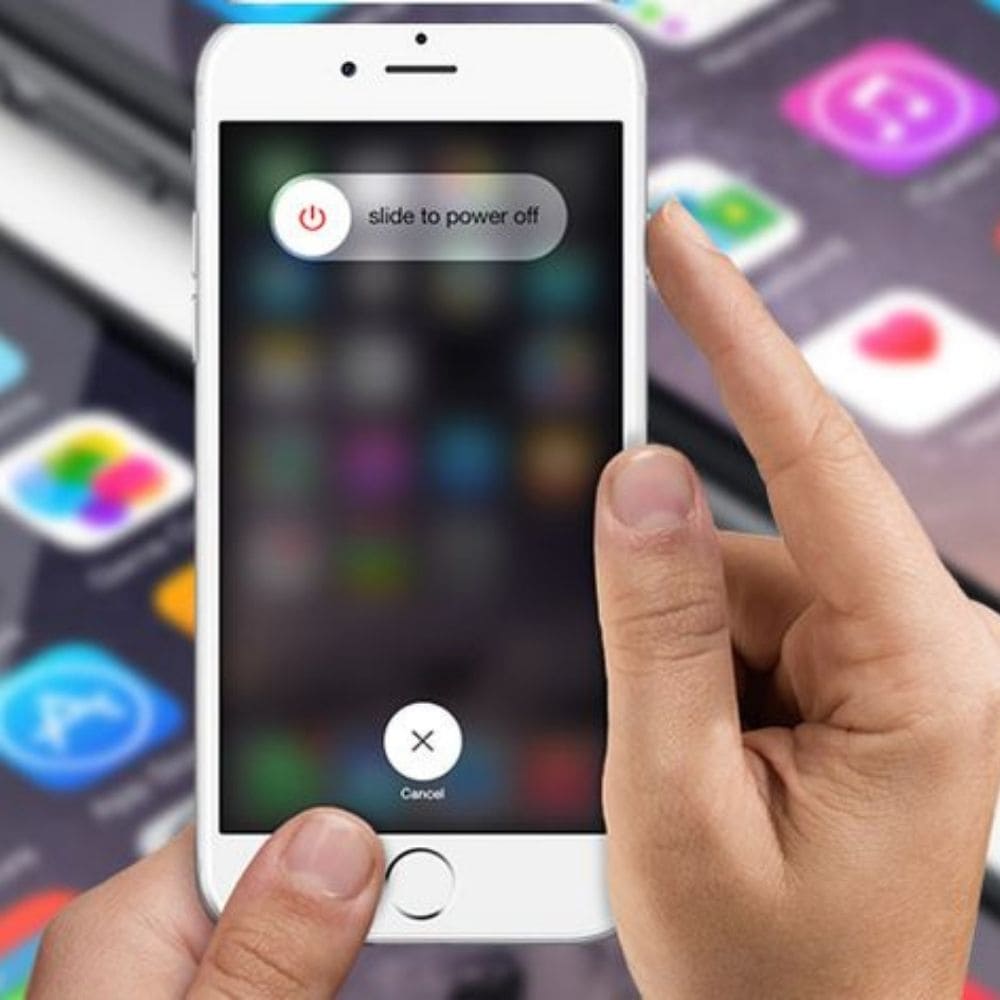
To stop the phone from running background processes and clear the memory, the owner needs to press and hold the infamous Apple “one button” until the option to power off the device appears, return to the home screen, and the RAM will be cleared. Once this happens, the phone will begin to perform a lot better and faster. This is similar to clearing cache and cookies on a browser to speed things up.
The Timer
Apple learned a little something from the old school tube TV. If anyone remembers them, way before introducing Plasmas and LED flats screens, they can recall the sleep function in the menu. We could program the television to turn off in 30 minutes or even 5 hours by accessing the sleep function. The same goes for the iPhone.
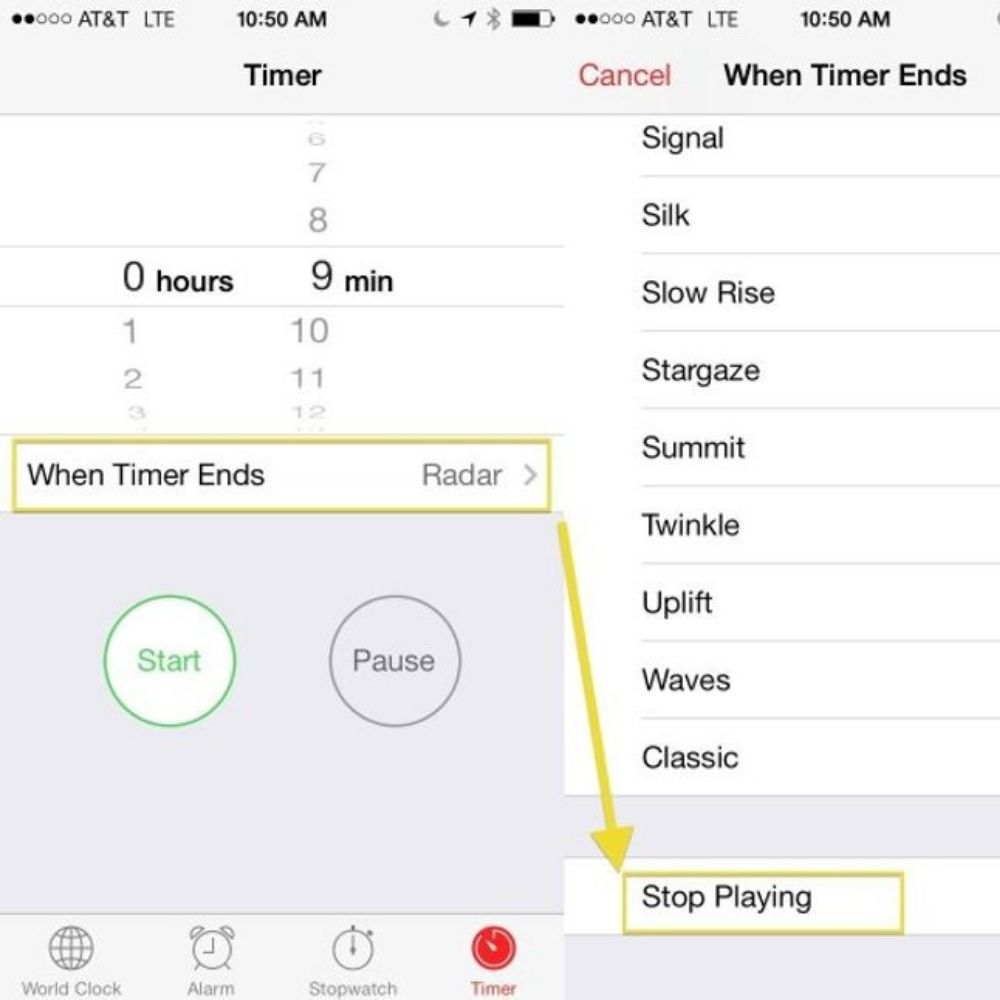
Not only can you change the time and set the alarm with the built-in clock app, but you can also set a sleep timer to turn off any online music or podcasts being listened to before bed. This conserves battery power and is more pleasant for people who enjoy a quiet night.
Custom Vibration
Back when people could make some of their favorite hit songs their ringtone, consumers would take it to a whole new level. People were able to customize the ringtone so that each one of their contacts could have a different ringtone. Now, the iPhone allows you to customize the ringtone for each contact and vibration.
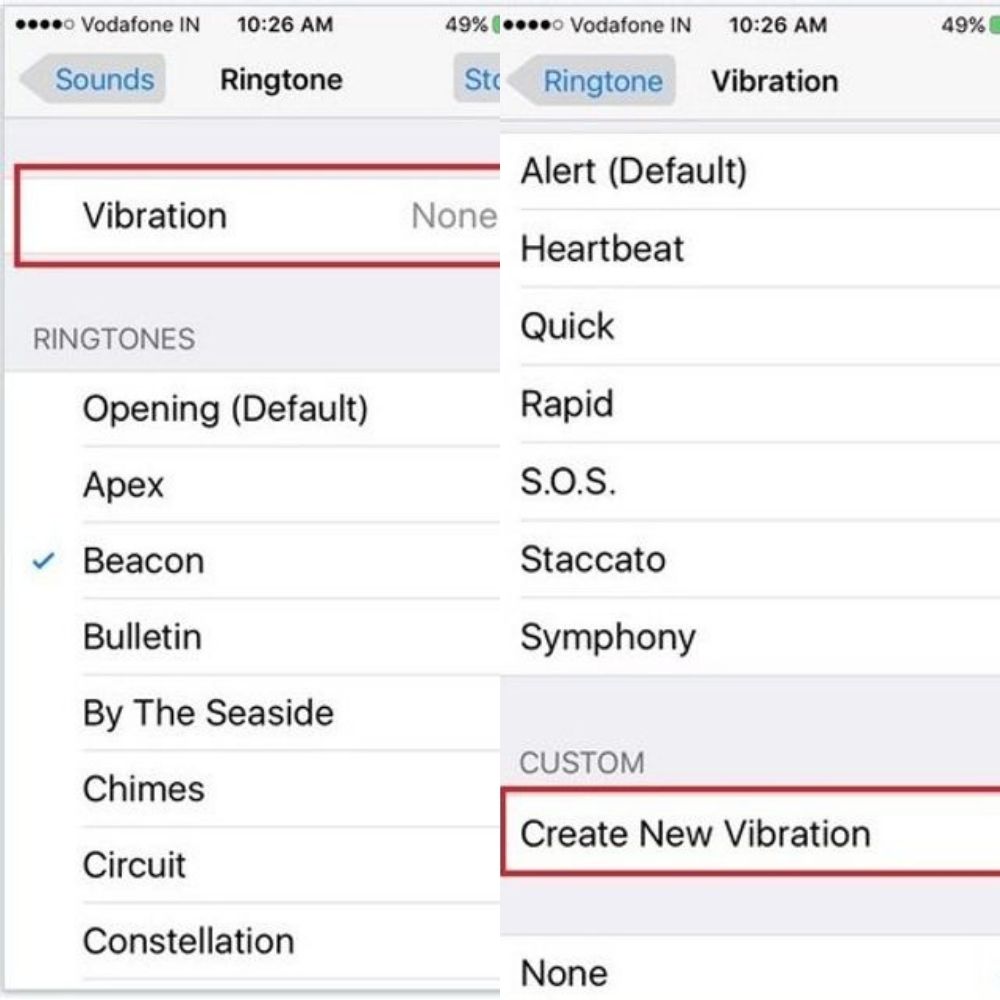
We all know about the “vibrate” option when a person wants to know that someone has tried to call or text without causing a disturbance, let’s say during a meeting or at a library. Now, Apple has made it possible to marry the two concepts of setting a phone to vibrate instead of a ring and customize the vibration for each contact.
Character Count
With social media, like Twitter and TikTok limiting the number of characters that a person can type when leaving a comment, it’s hard to track exactly how many characters a person is typing. Well, the new Messaging settings on the iPhone help customers count how many characters they are typing.
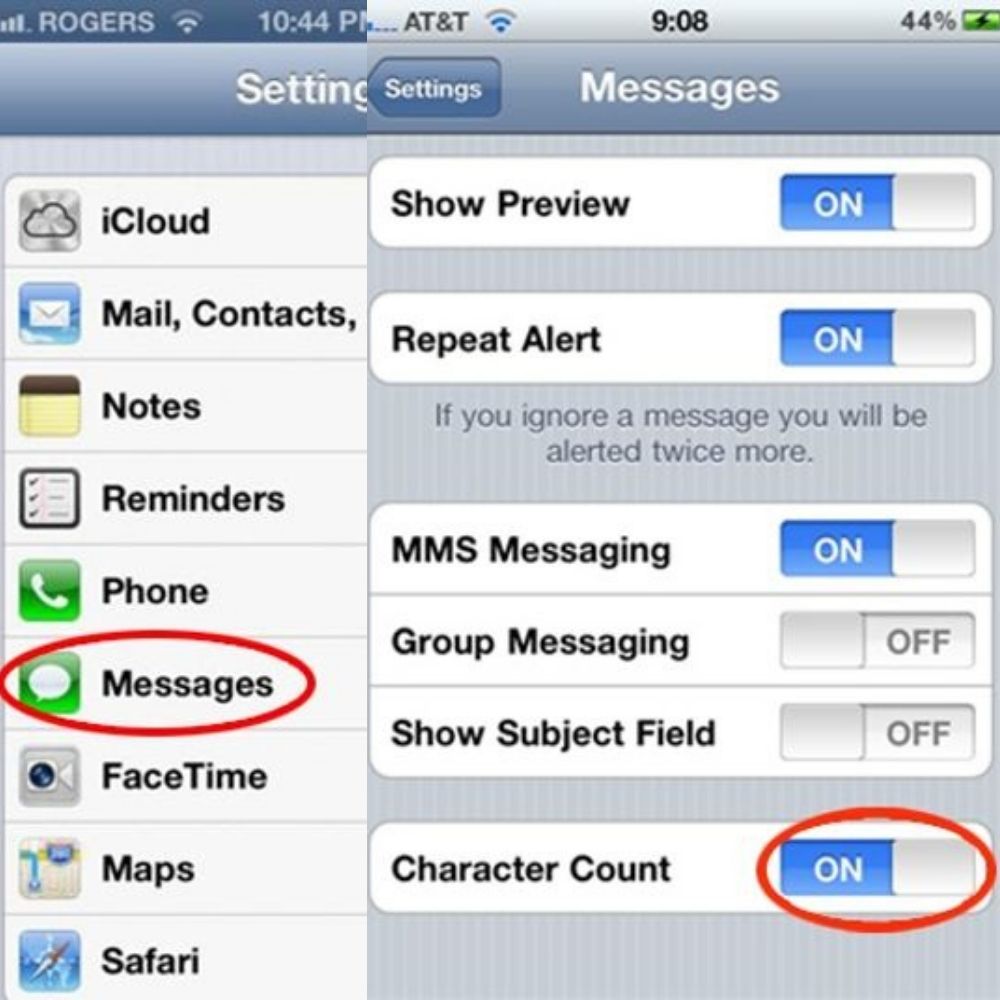
This is a great idea considering it is hard to count how many characters a person has typed, especially for those select few who like to write whole books to people in a text message when going through something serious. Maybe this will allow some premium keyboard warriors to do a ‘text’ diet when sending messages to keep them short and sweet.
Recording Videos
Taking photos and videos from a cell phone is probably the most prized feature of them these days. This feature has led to the creation of selfie-sticks and online cloud storage to save the endless amount of photos and videos people are recording so they can delete the original copies from their phones to free up the storage space.
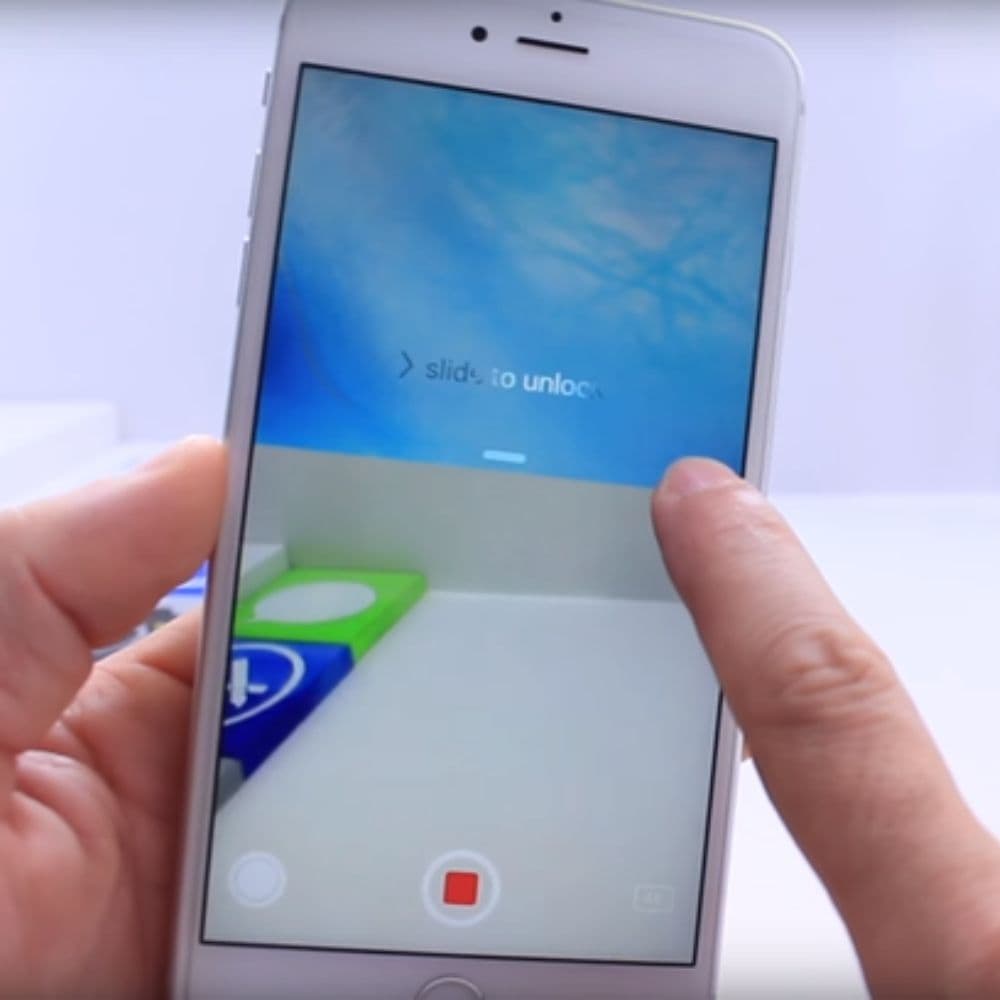
Well, iPhone has a feature that allows the user to take pictures and record videos even when the phone is locked. This is especially a useful feature when recording any instances of police brutality being seen on the street at an instance when tensions may be so high the user can’t even remember their password.
Extensions
Generally, when calling a number with multiple extensions, the automated operator will prompt the caller to dial the extension when the phone system is ready to accept it and route the caller to the appropriate person or voicemail. Now, it has become even easier to save the extension on the iPhone and dial it automatically.
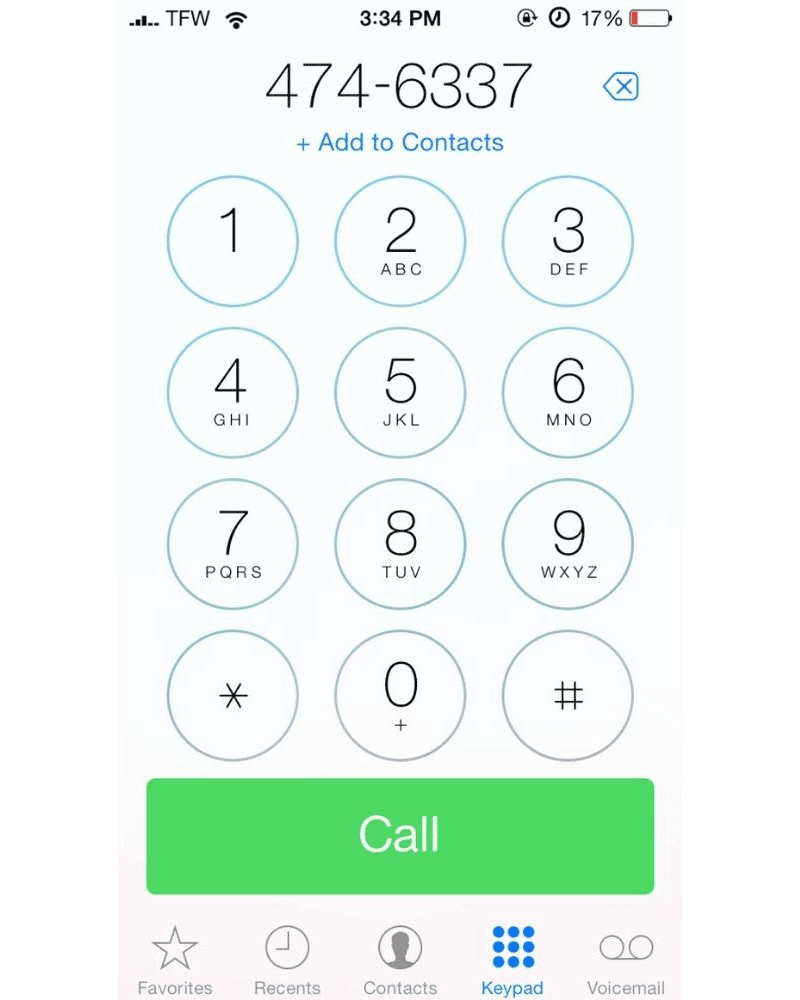
After the caller has entered the main number, they can simply hold down the star key until a comma appears to allow the extension to pop up and dial automatically. It’s a great feature for all those callers with the attention span of someone with ADHD.
The Ad-Blocking Feature
The most annoying thing about trying to listen to music is the constant ads that are popping up. We get it. In the digital age, companies have to get a little more creative about attracting customers since no one is watching regular television looking at 2 minutes’ worth of commercials when they are trying to enjoy a 23-minute show.

If a person is utilizing an app that can be used offline, they would simply need to turn on Airplane Mode to prevent them from viewing the ads. This will not work for apps like Facebook and Pandora, which require the internet to function, but it may work for games that can be played offline.
Panorama Mode
Since camera phones have become the best thing since sliced bread, makers of smartphones have been customizing the camera’s features to allow for more options to take advantage of taking a photo. Sure, people can add filters and green screens to their images, but there is also a way to take multiple shots and combine them into one horizontal shape with the panoramic mode.
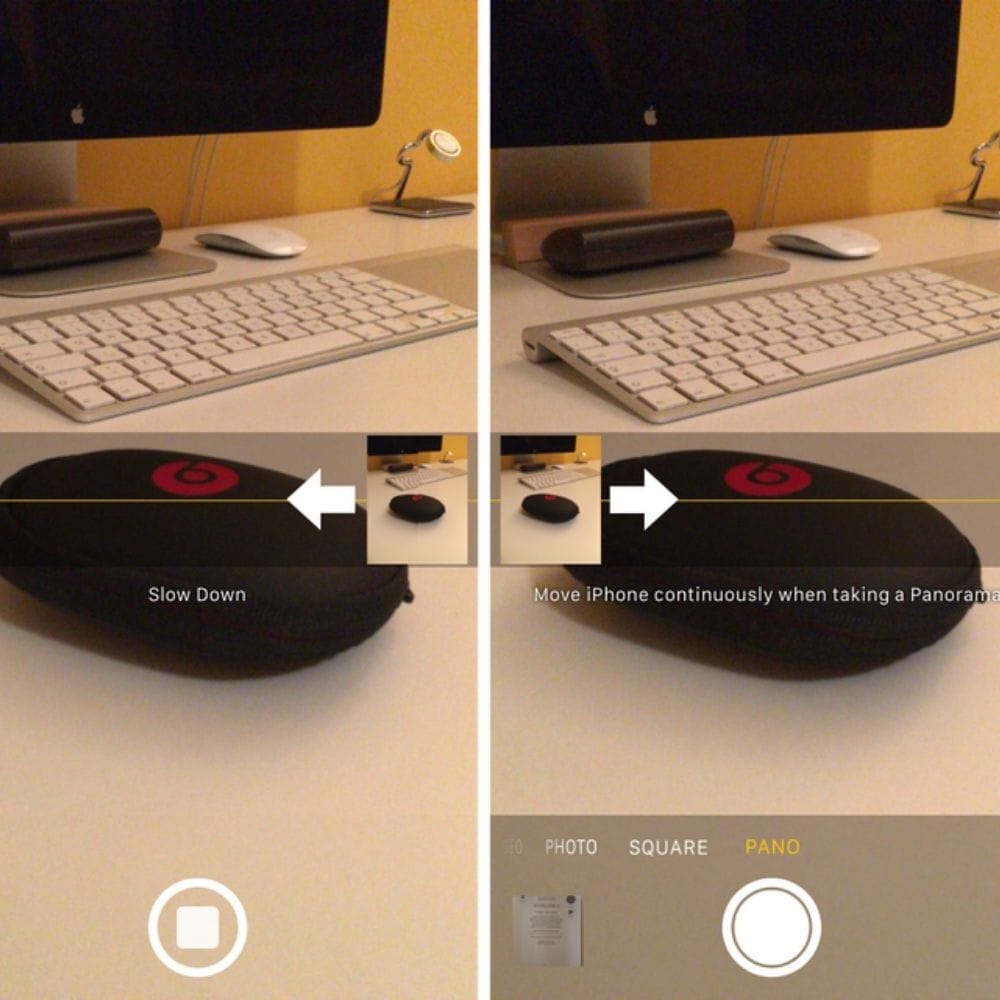
This feature not only allows the user to consolidate multiple shots into one with a simple movement of the hands, but the user can decide which direction they are going to take the photo, whether left to right or vice versa.
Calculator App
These things have always had calculators, from flip phones to smartphones, but they have evolved to include more features. One fan favorite is the tip calculator, so a person will not have to be bothered doing the math when figuring out the correct amount of gratuity to grant a server. The second fan favorite amongst students is the scientific calculator when using it for class.
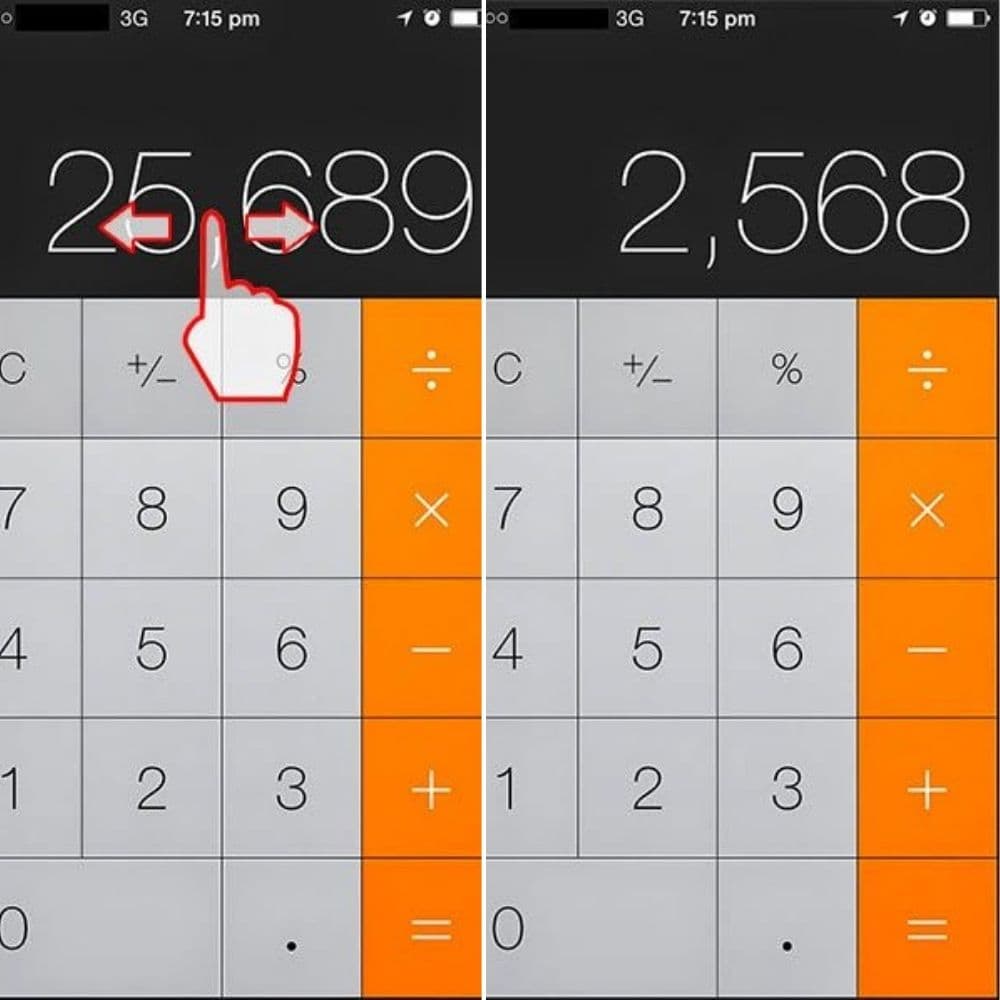
But what happens when a person makes a mistake while calculating an equation? Usually, you would have to start all over again, but the iPhone allows you to edit the area where you have made the typo to save time and still come to the correct answer.
Emergency Section
In school, parents are encouraged to fill out emergency cards to let the school officials know about emergency contacts, allergies, medications, and next steps in case of an accident. However, the iPhone has a special feature that lets you do the same thing.
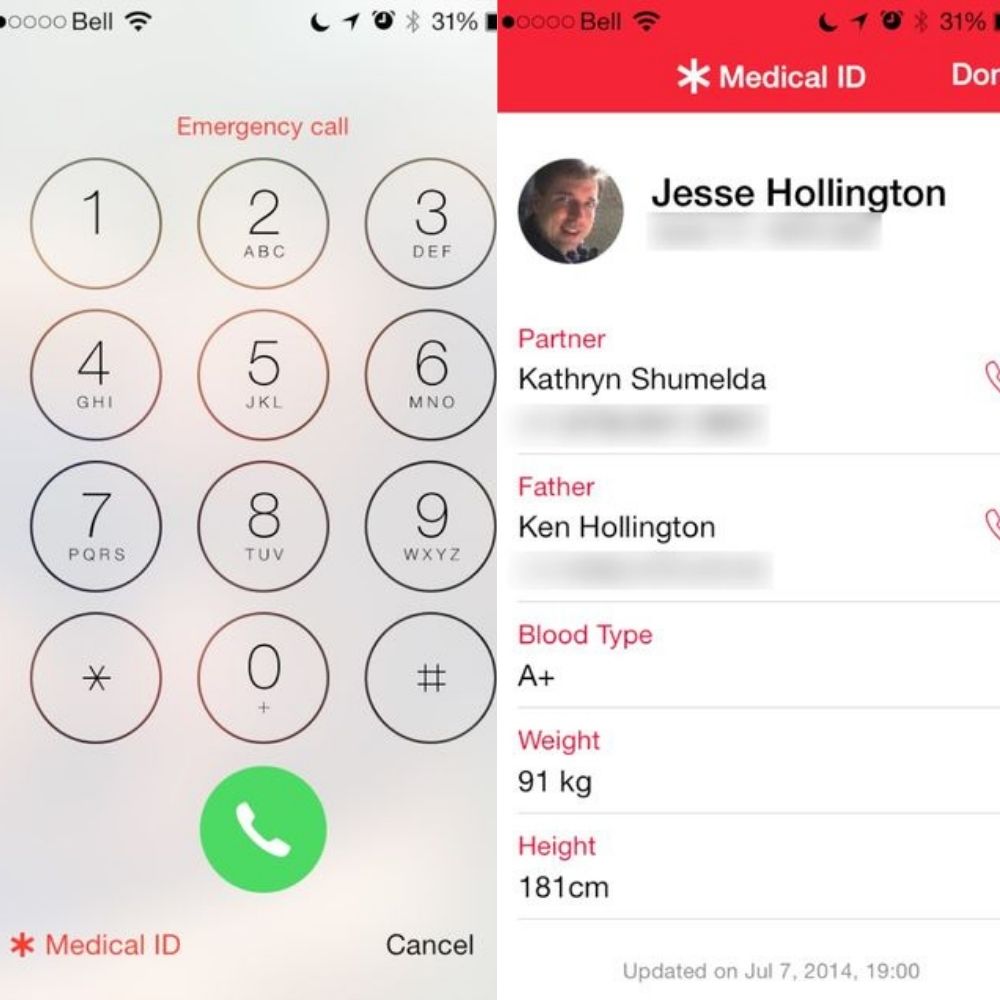
Now, iPhone users can carry their own personal emergency cards on their phones. There is an area that allows users to type in an emergency contact, allergies, medications, blood type, and any other relevant information, like an organ donor.
Closing Tabs by Mistake
It is prevalent that a person accidentally closes a much-needed tab, sometimes with a form that is filled out, and the feeling the regret knowing they have just made a huge mistake. Thankfully on PC, a person would need to hit CTRL+Shift+T to recover the tab and, sometimes, the missing information.
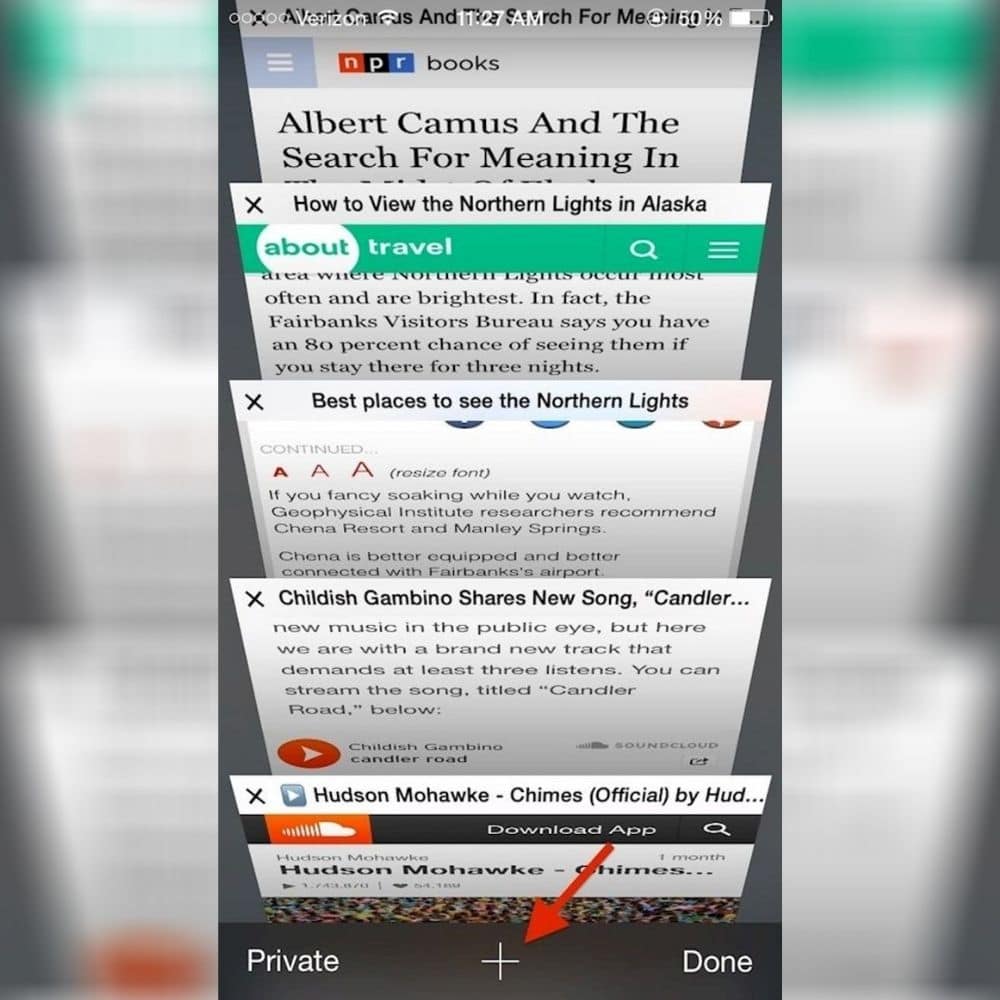
If someone accidentally exits a tab on Safari on the new iPhones, all they have to do is hit the ‘+’ button and hold it. Then scroll through the list of tabs still running in the background until they find the one they were looking for.
Mouse Support
Phones are technically little hand-held, portable computers that have almost the same amount of functions as PCs. The touchscreen is probably the best part of having a phone because it is more controllable than a touchpad or a mouse,
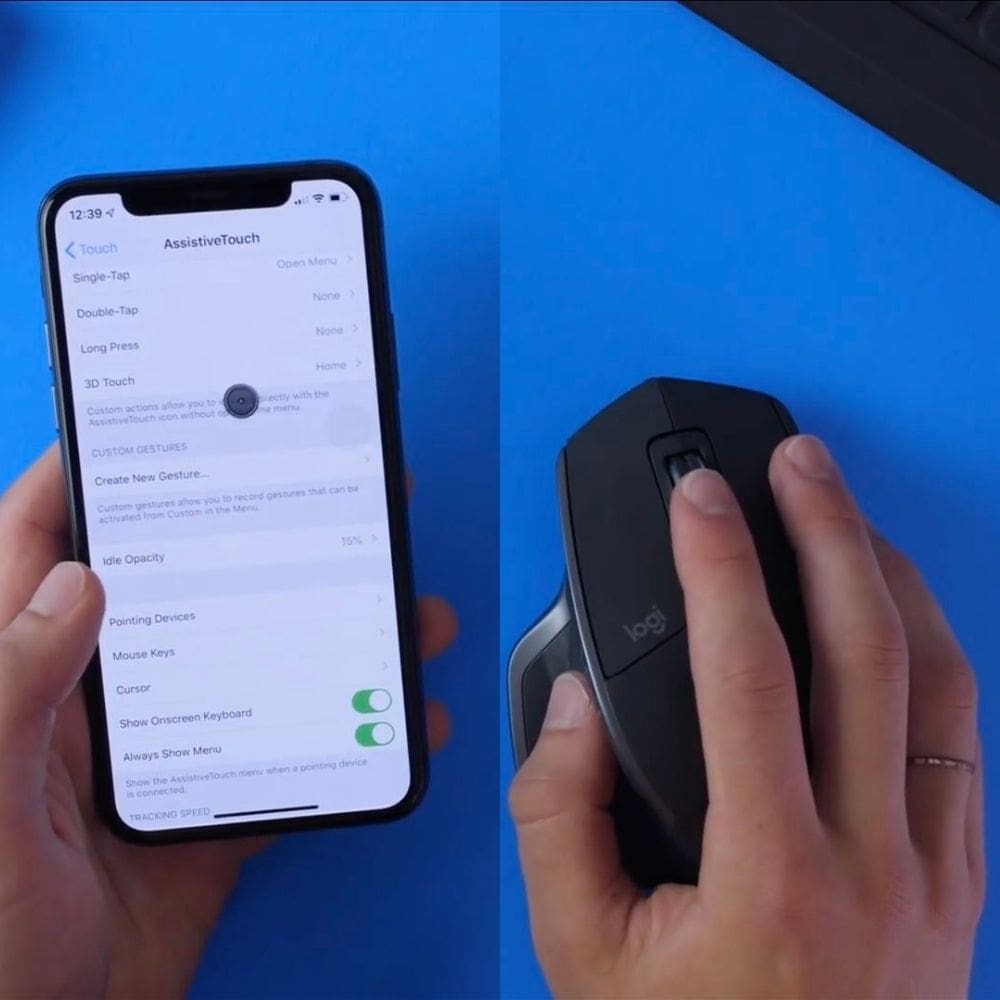
However, some people still prefer to use a mouse to guide the cursor on their phones. It may seem weird, but Apple created a feature to connect a wireless Bluetooth mouse, probably for the extreme gamers that just can’t help themselves no matter where they go.
Offline Google Maps
Before the days of portable navigation devices, a person would have to go to mapquest.com and download the turn-by-turn directions to get to where they wanted to go. Or, they would pick up an old-fashioned map book to guide them on their journey.
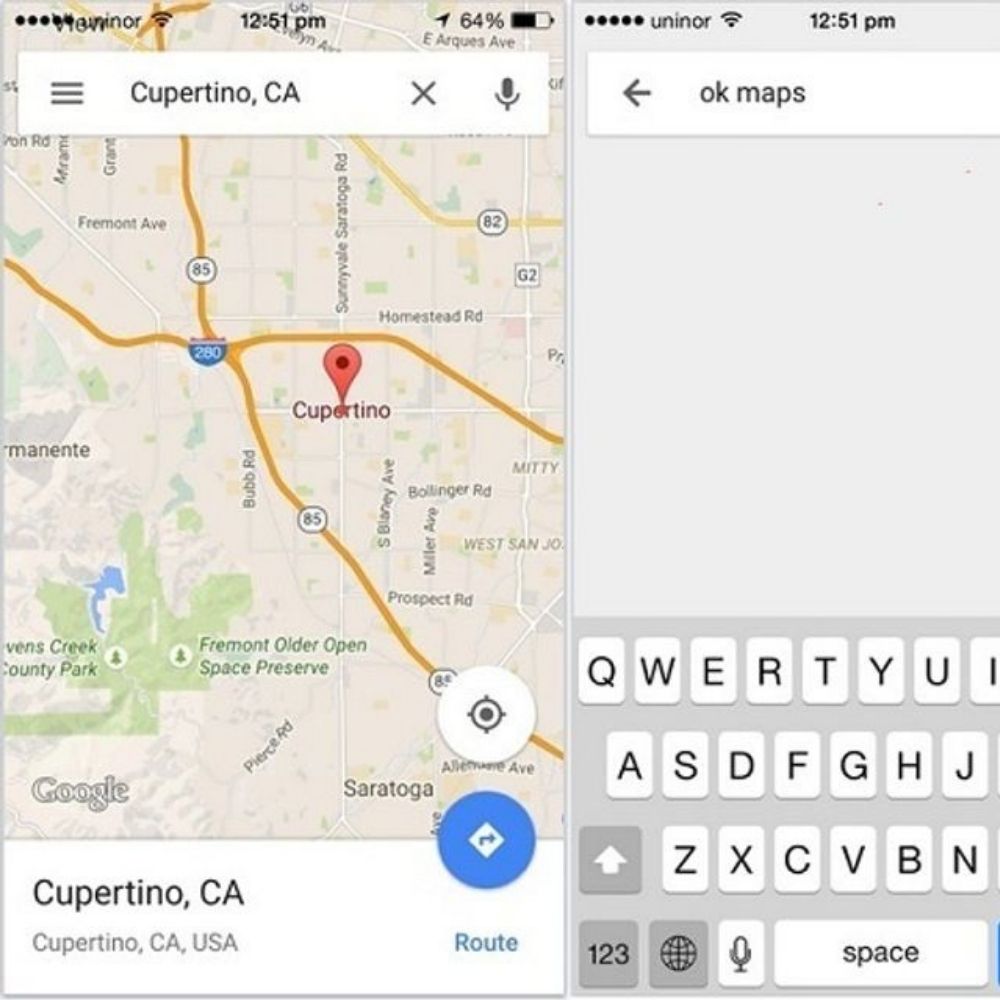
Now, the iPhone has married this ancient use of Mapquest and Google Maps by allowing users to use the Google Maps feature offline by downloading the map and keeping a digital copy on the phone to help the person get to where they are going even if they don’t have a signal.
Secret Information
It’s always nice to feel like a cyber code breaker that enters a bunch of nonsense, and all of a sudden, a ton of relevant information pops up on your screen. Let’s face it, half of us don’t really know what any of those codes are that the actors type in the computers when we are watching those James Bond movies.

We know that it looks super cool. There is a crazy code that many will have a hard time remembering that will pull up the device settings in a New York minute. That is *3001#12345#. Suddenly those HTML codes from Myspace are looking a whole lot easier than understanding this.
Boosting Wi-Fi Speed
It’s best to either use mobile data or Wi-Fi when trying to access the Internet on the phone. The reason is that sometimes, the two different Internet signals can conflict with one another, causing the Internet speed to run slower. Well, iPhone may have mastered a way to allow mobile data and the Wi-Fi to be turned on simultaneously without having to worry about this.
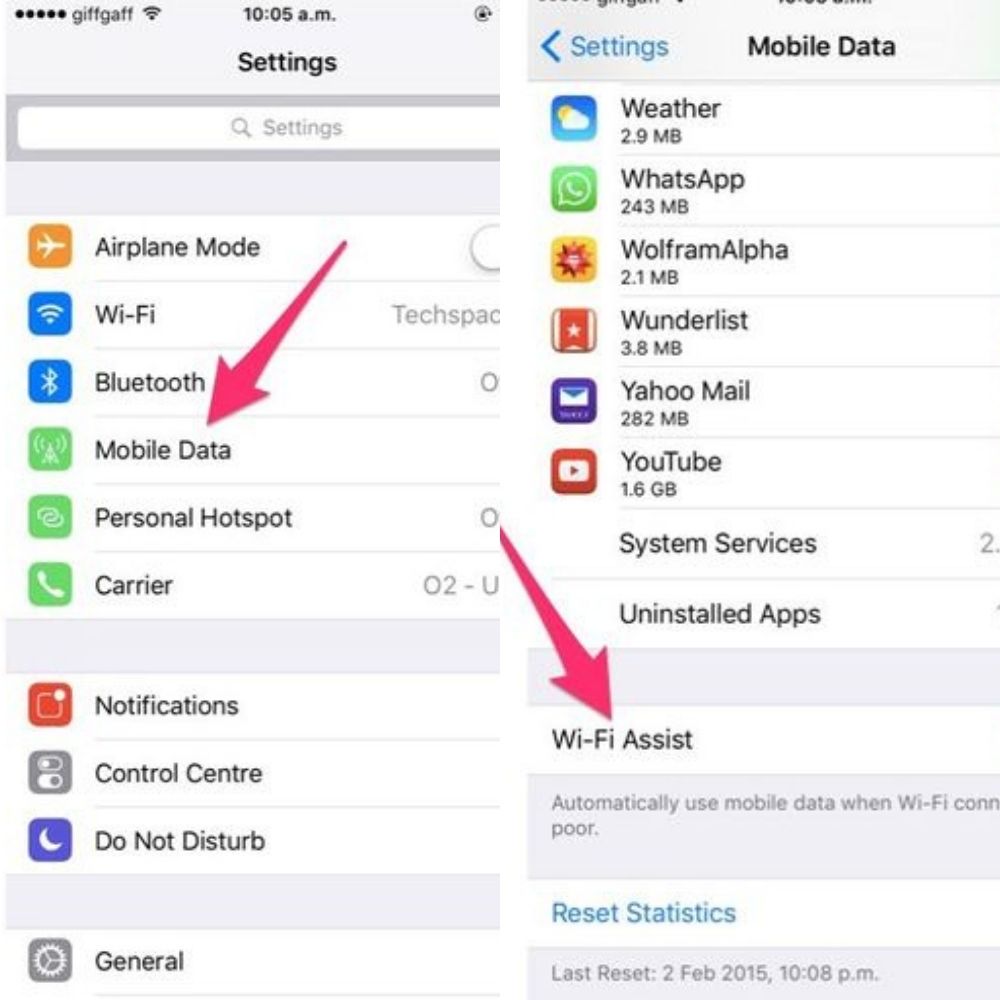
In the settings, a person can turn on what is called ‘Wi-Fi assist. This means that when a person finds himself in an area where their cellular coverage is weak, the phone will allow the nearest public Wi-Fi signal to be the primary source of Internet connection and turn off when the mobile data signal is better.
Ultra-Dark Mode
Computer screens are as bright as they are because of a blue light filter. This blue filter makes the screen especially bright and white, ironically. This daylight-type lighting can be really straining on the eyes and even cause headaches, especially at night when social media addicts are scrolling before bed.
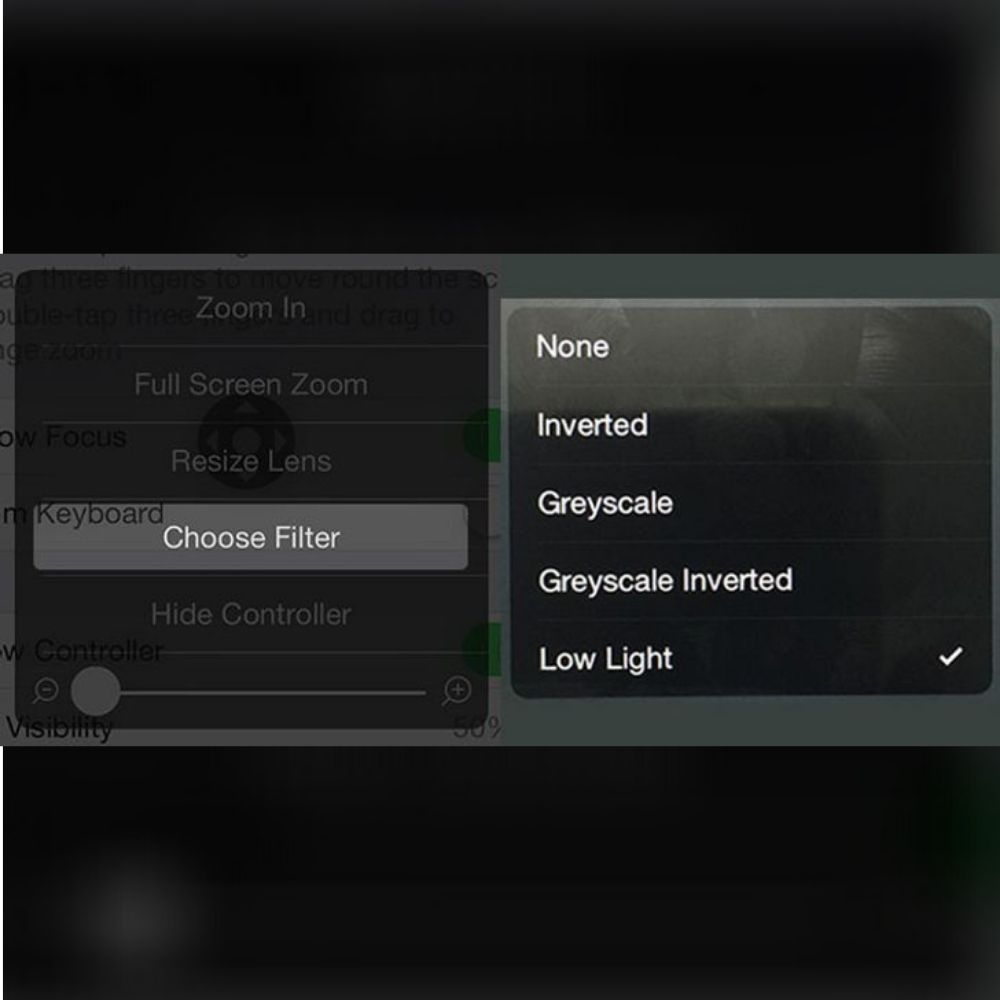
Well, there is a way to dim down the light to become a yellow light that is less harmful and straining on the eyes. Simply go to “Accessibility Shortcut,” turn on Zoom, tap the 0ne-button 3 times and the controller, then go to “choose filter,” and finally “low light.” All done.
Unnecessary Apple Music Tabs
Apply Music is a signature feature of the iPhone, but it can be annoying at times. There are so many tabs that open due to simply wanting to use it, which is not very convenient for the consumer.
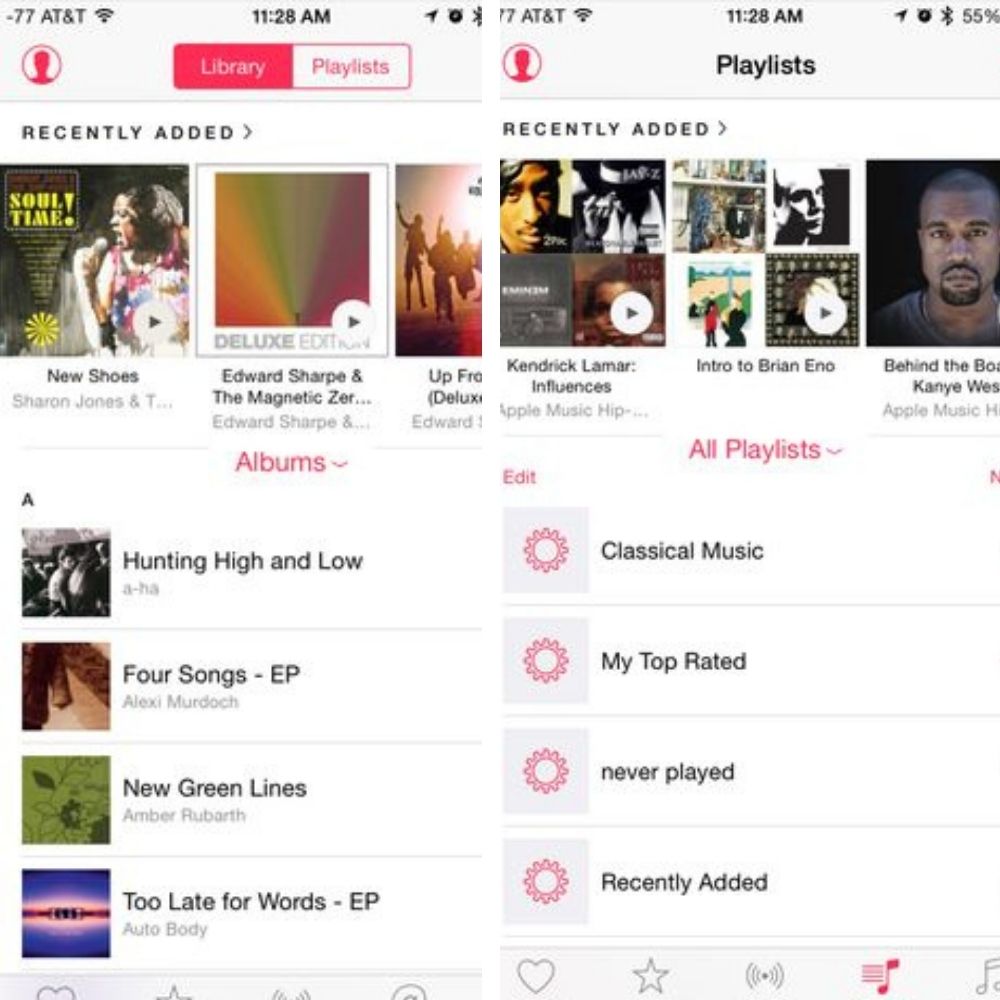
Fortunately, there is a way to make things more convenient so you can go back to using your favorite music app on the iPhone. Simply go to Settings > Music > Turn off “Show Apple Music,” and you are done. It may prompt you to verify your identity with your password to make sure someone else is not trying to do this for you, but that can take a few seconds—no big deal.
Frozen iPhone
As they say, the technology works really well when it wants to, but we can all agree it sucks when it doesn’t. Don’t you just hate when the phone freezes for no reason, and the only option is to restart it? Well, there is a way to restart it and make sure this doesn’t happen again.

Hold the power Home button and the power buttons at the same time. Once the phone restarts, it will kill the processes running in the background that caused the phone to freeze in the first place. Now, don’t turn them on again.
The Dark Mode
Android phones are known for their blue light filters, which change their cool daylight-toned screen to a yellow warm-toned screen that is more pleasing to the eyes. The iPhone’s solution to stressed eyes when looking at the screen too much is the dark mode.
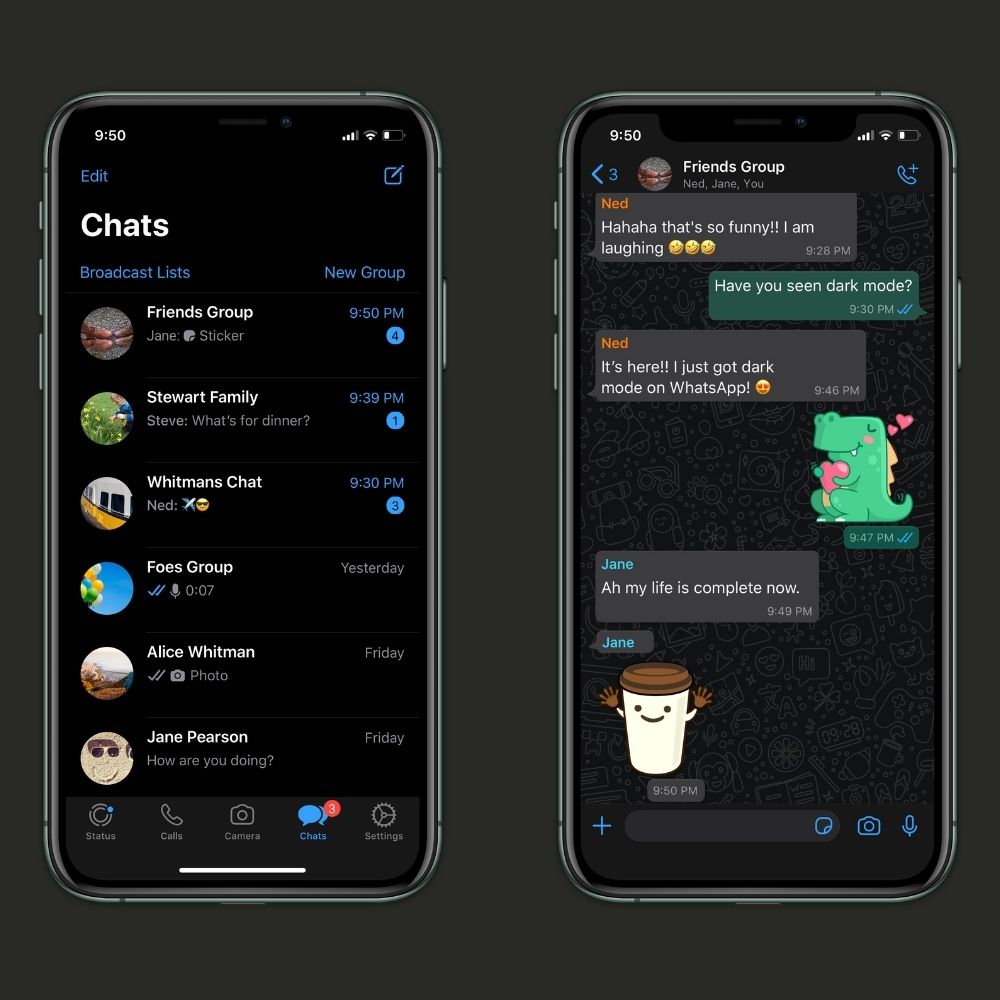
Simply go to the settings and turn it on for a better experience at night when scrolling through Facebook, Instagram, or TikTok. The path is Settings > Display and Brightness > Dark. You can give your eyes a break with this feature.
Signing Documents
There are many more ways to sign a person’s name than actually to sign with a pen in the digital age. Automatic signatures with a cursive font using programs like Docusign are now more and more common than having to sign in person.
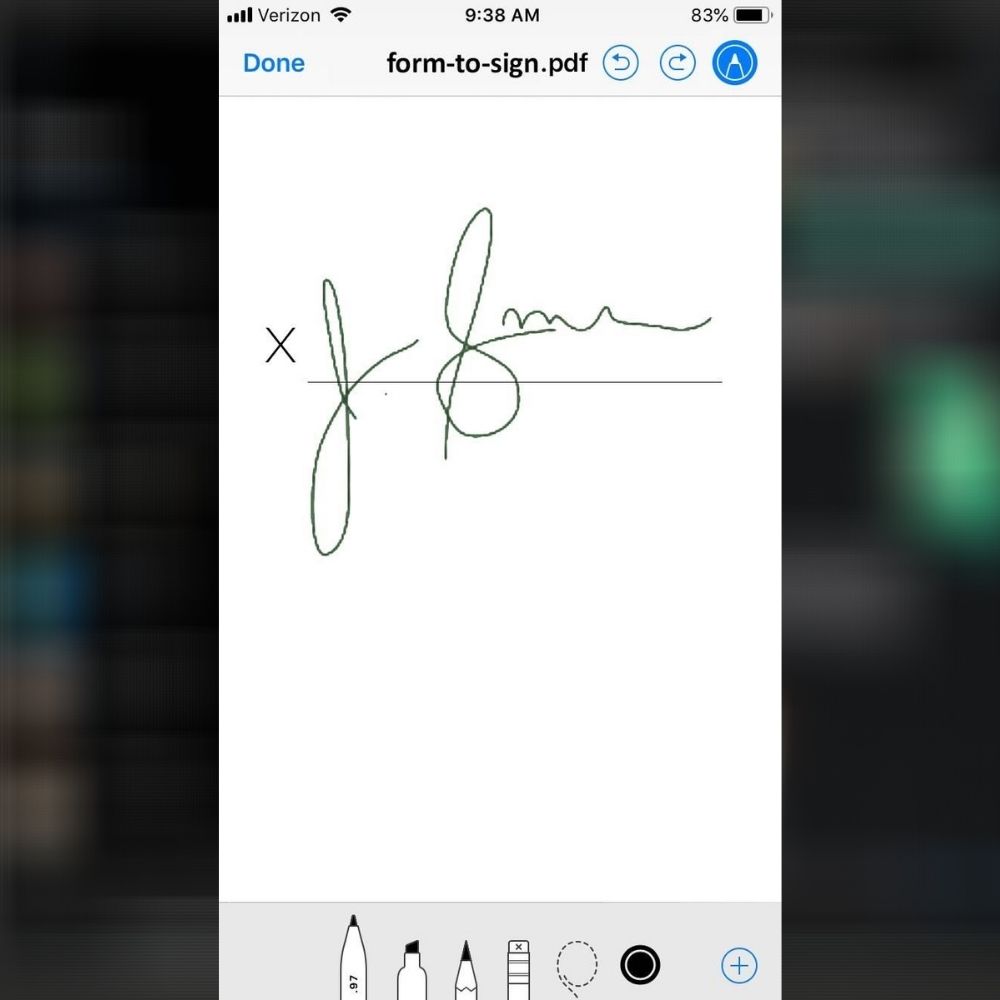
Other than bank documents that must be signed in person when opening an account, almost everything can be emailed. Well, the new iPhones, much like the Samsung Notes, come with a stylus pen that allows the user to sign their real signature on an electronic document and save it for future use.
Flash Notifications
The deaf population is more than aware of flash notifications. Outside of the door of someone who is deaf or has a hard time hearing, a guest will often find a doorbell. But this bell does not ring. Instead, it causes the lights in the home to flicker to alert them that someone has come to visit.
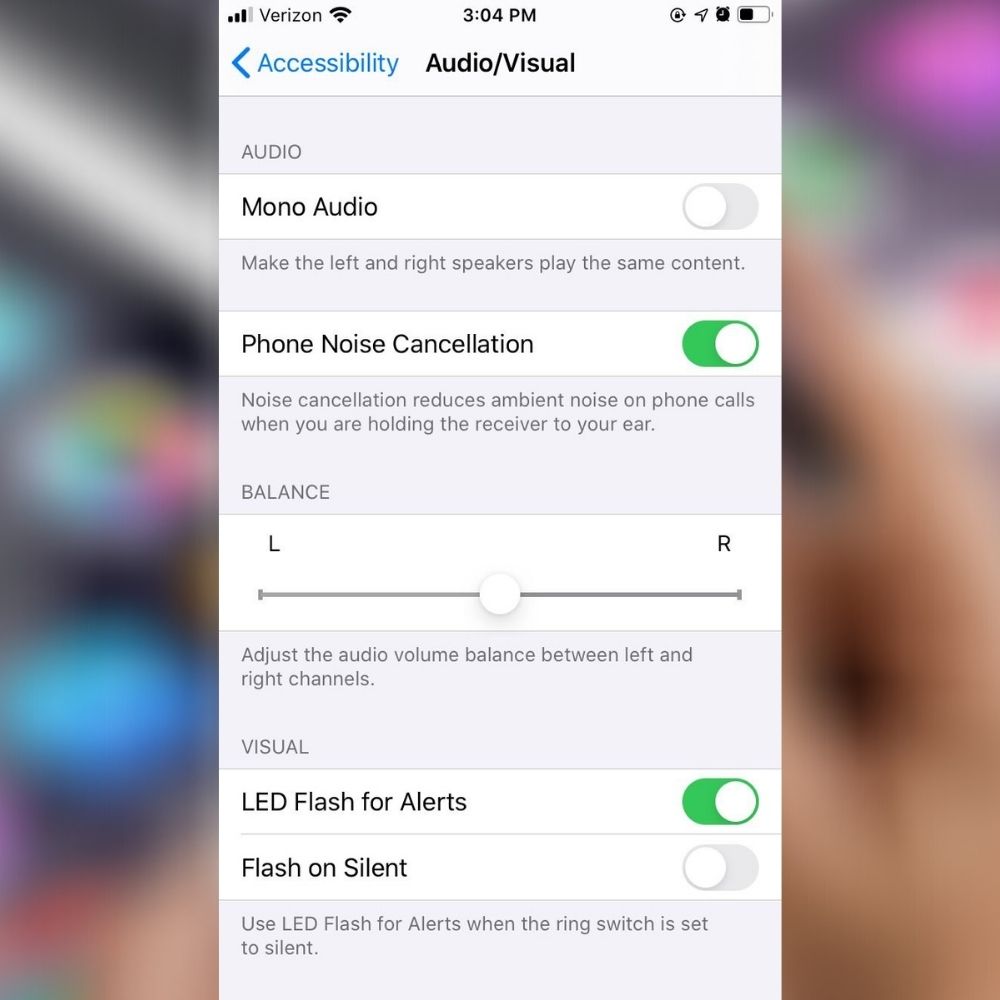
Apple has adopted this concept and created a setting to allow for flash notifications just in case someone may find themselves in a position where their phones are outside of their pockets (or purse), and the call or text would have to be seen and not heard. Simply go to Settings > Accessibility > Audio/Visual to turn the feature on.
Email Attachments
Usually, if an email comes with an attachment, we requested something we desperately needed from someone who had a specific piece of information we were looking for. However, did you know there is a way to find something specific in this attached document?
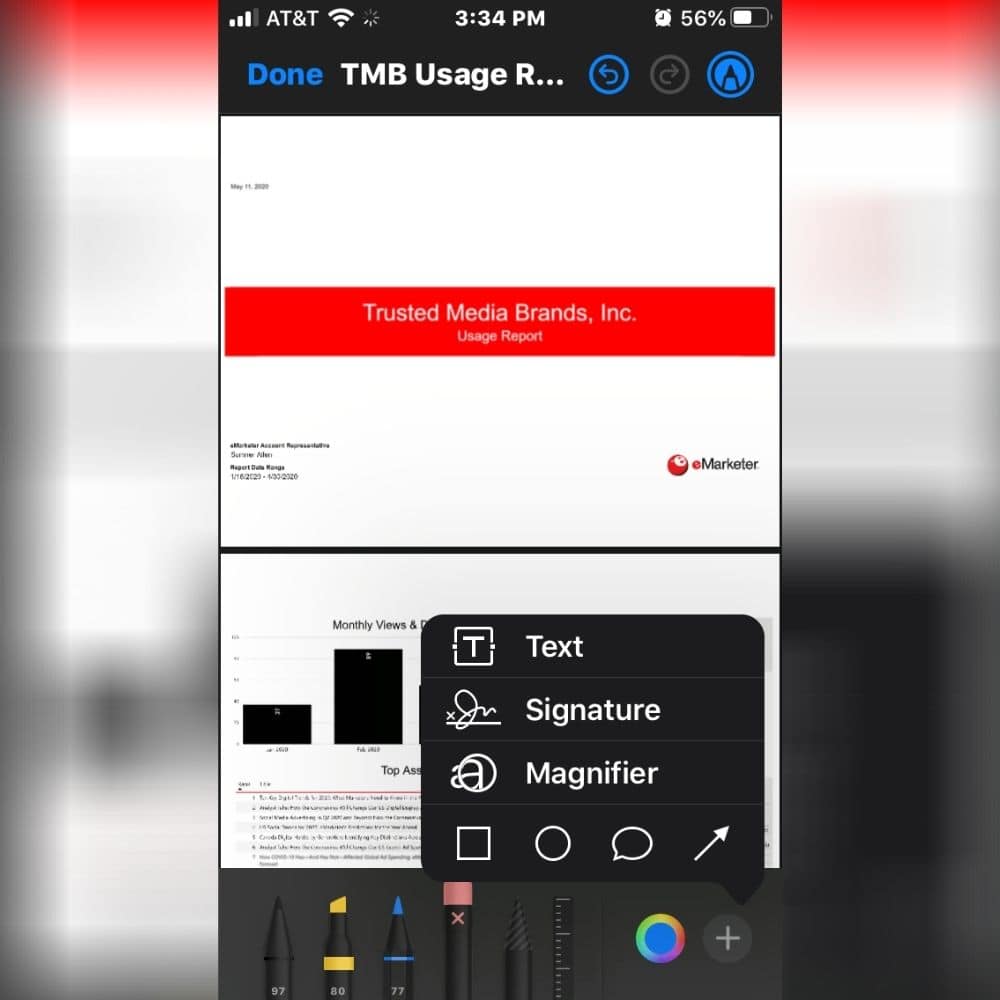
When opening this attachment on an iPhone, there is a way to pinpoint this specific piece of information. There is a window to magnify the area, circle the info with a red pen, add a comment or other text, and even put in a digital signature. Pretty neat, huh?
Quick Texting
Back in the glorious days of smartphones, predictive text was the best thing to happen to text messages. Then, phones evolved, like the T-mobile’s Sidekick, which came with a QWERTY keyboard to make it easier for the master texter.
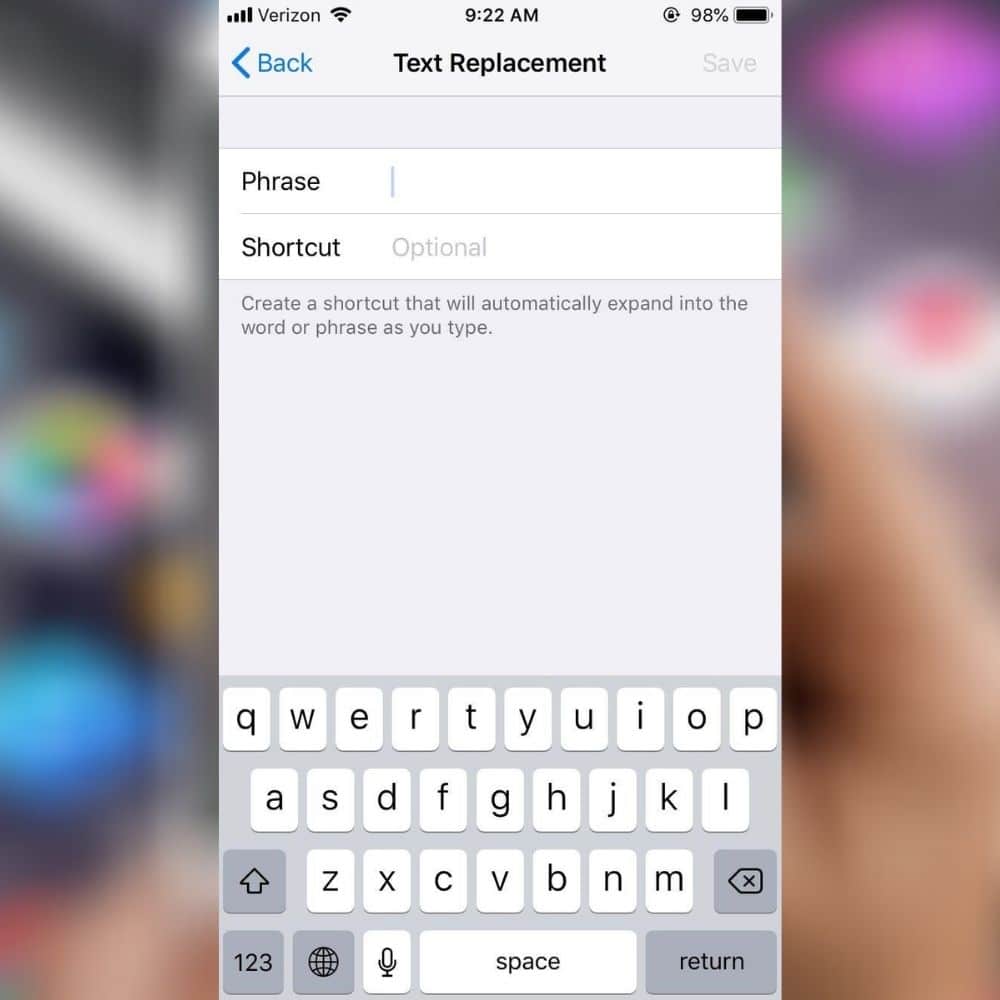
Now, smartphones are coming up with pre-programmed phrases to save time when on the go or programmed to respond to a person automatically if someone were ever to text you while you are driving and you want them to know you will get back to them when you are free. It also has a feature that allows users to program acronyms and abbreviations for commonly used words. Just go to the “+” button and begin adding.
Quick Math
As if a scientific calculator was not enough, iPhone has added a feature that will be especially useful for our international travelers. A currency conversion feature is added to the list of the most accessible apps located at your fingertips.
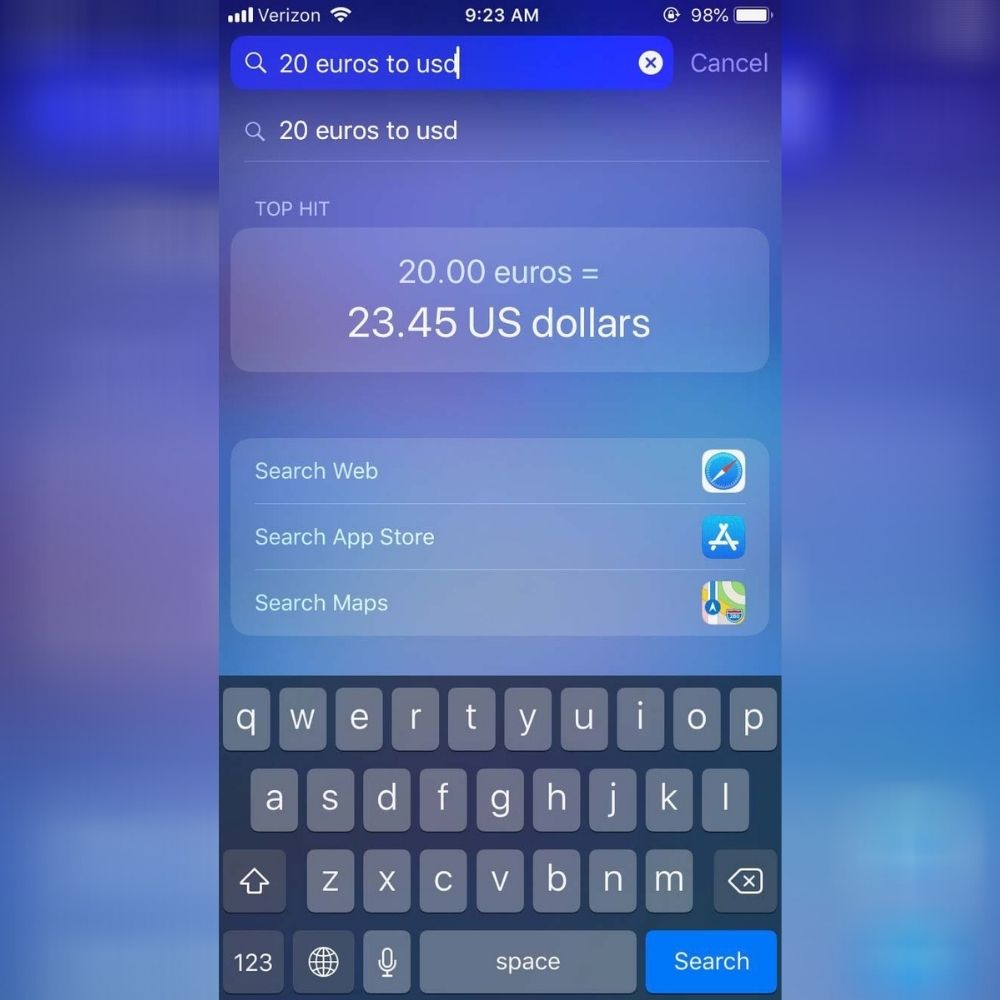
You can put this feature on the home page for customers who may find themselves on a nice vacation out of the country and want to make sure they are spending wisely and correctly. Simply swipe right on the screen and see this feature pop up.
Simplifying Tricks
Sometimes, it can be hard to unlock all the features needed to perform a straightforward task on your phone. It can be done a lot easier with just the touch of a button and using only one hand.
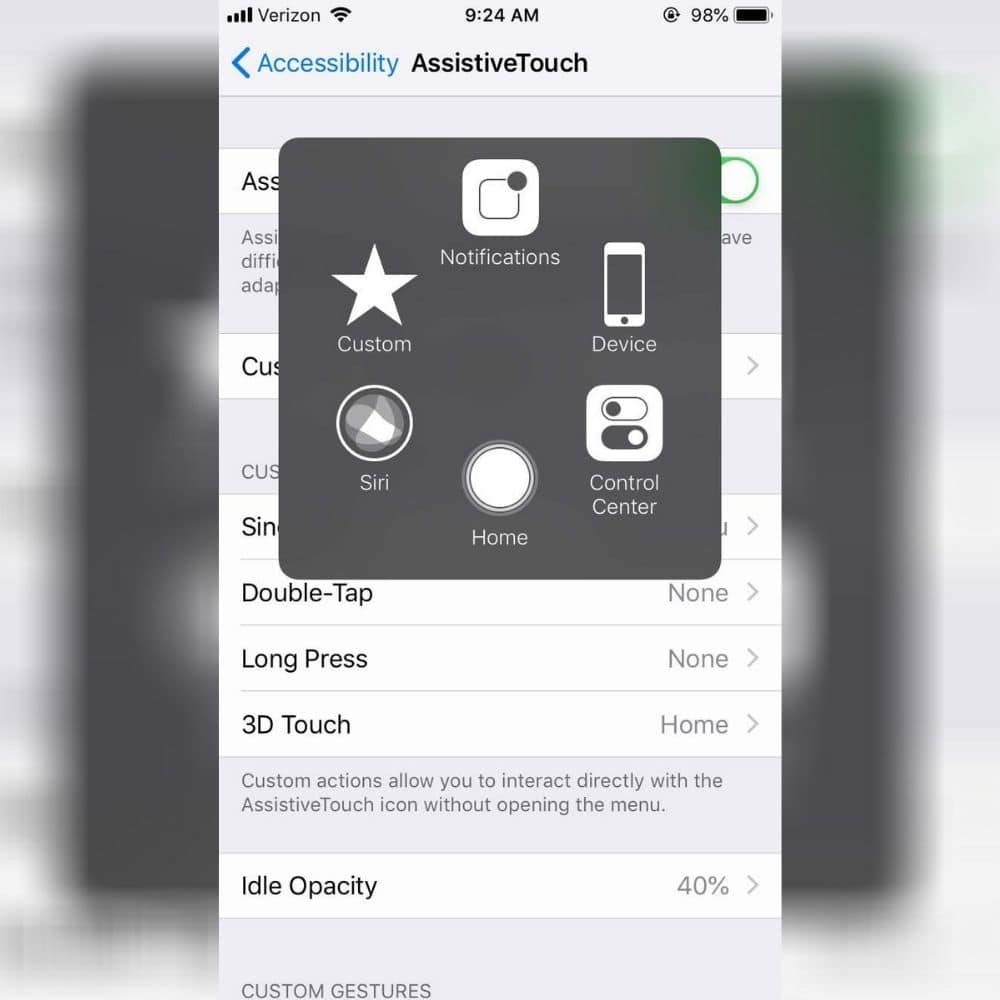
Suppose you want to change the availability of your most frequently used apps through the Accessibility section. Simply go to Settings > General > Accessibility, and select the “Assistive Touch” selection. This will make it easier to perform your most common tasks much easier.
Burst Mode
Ever tried to take the perfect picture of a toddler that keeps moving around. That is one of the most impossible shots for a parent to take. Luckily, the iPhone came with the Burst Mode feature that takes multiple shots simultaneously, so the user does not have to miss a single second within a significant moment.
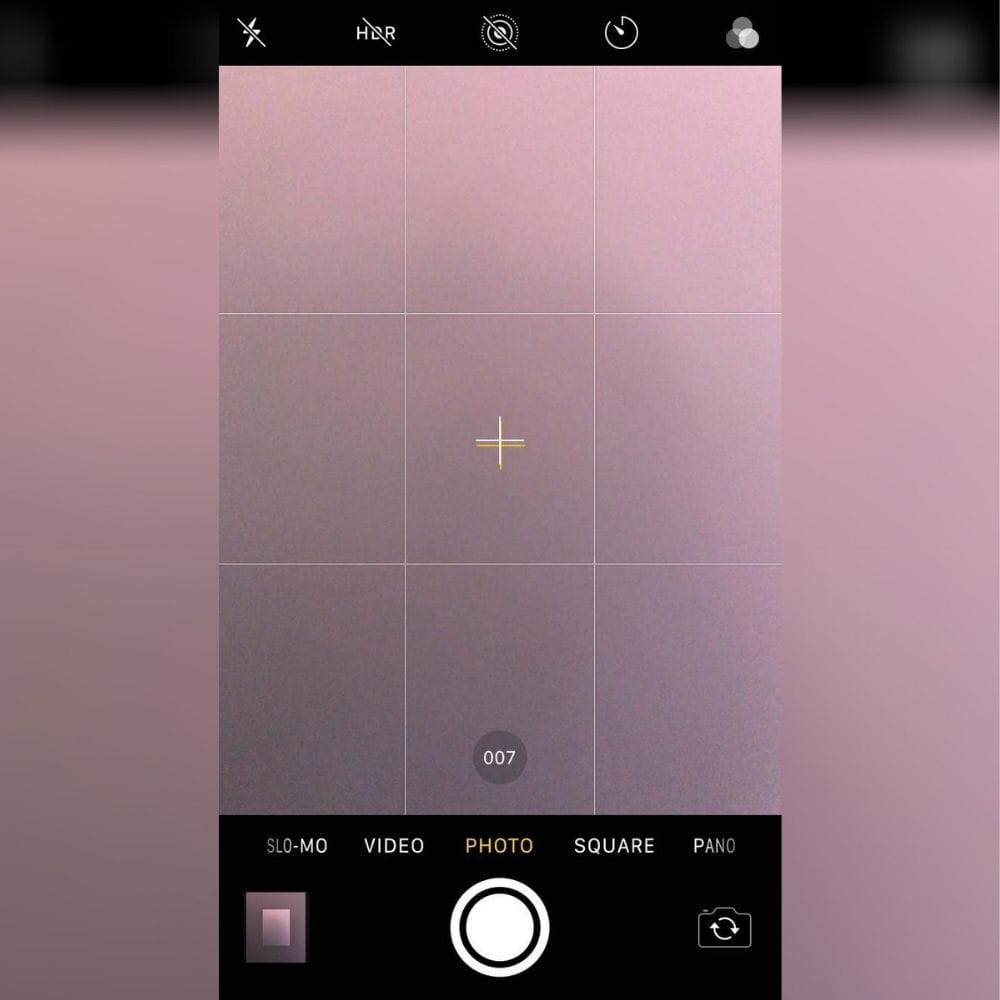
Just turn on burst mode in the settings, tap, and hold the shoot button for as long as you need until it is time to stop. Then, go through all of those photos and choose which ones you like and trash the rest before your storage reaches its limit.
Scanning Without a Printer
If you thought that having a portable barcode scanner was fun, it gets better. In case you are out and about and ever need to scan an important document, there is no need to hold onto that document for dear life while going back to the car, driving home, making sure to take it out of the car, and running it through a large scanner at home.
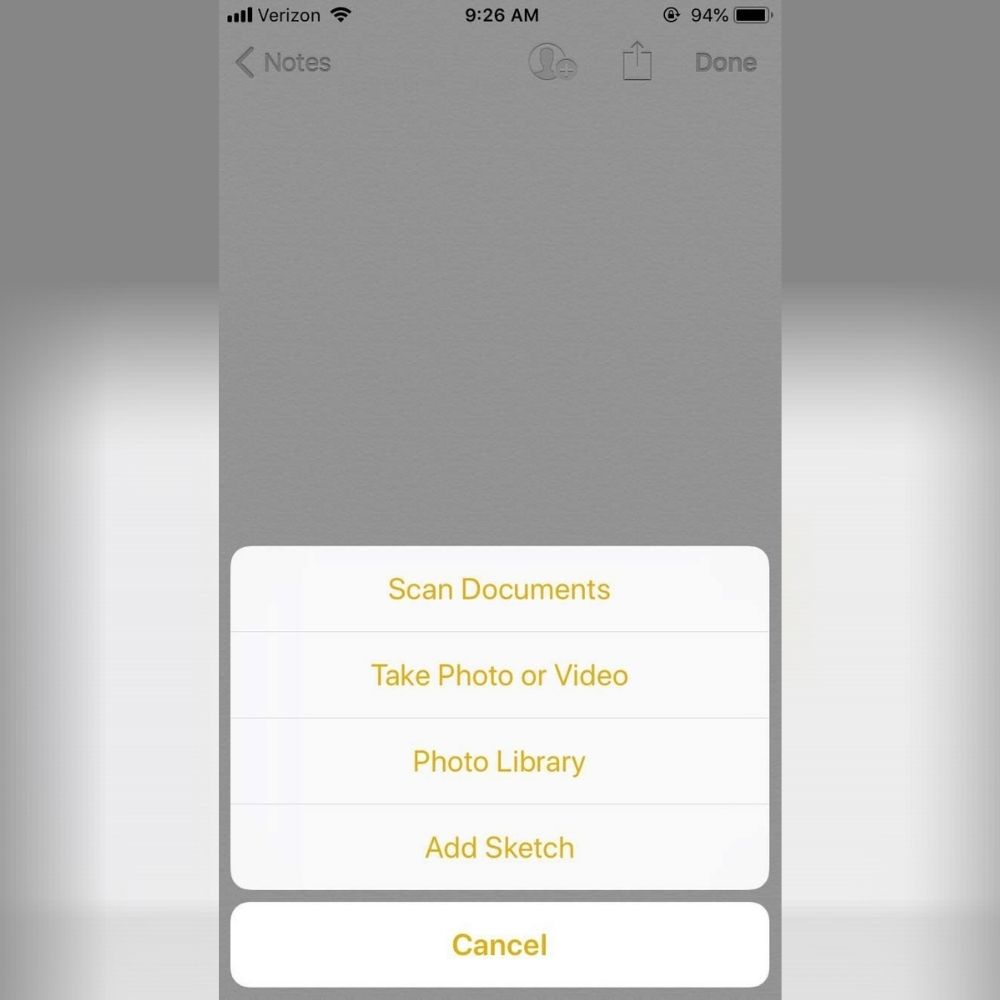
Simply open a new note in the notepad app and select the “Scan Document” option. This will allow you to take a photo of the document and “scan” it onto your device. You can also keep the document like it is or edit it to remove areas you don’t want by cropping the image.
Desktop Website
The mobile version of each site is rather convenient to use. Still, with the increase in screen size on smartphones and tablets, it is actually more feasible to use the desktop version of the site to navigate around more thoroughly.
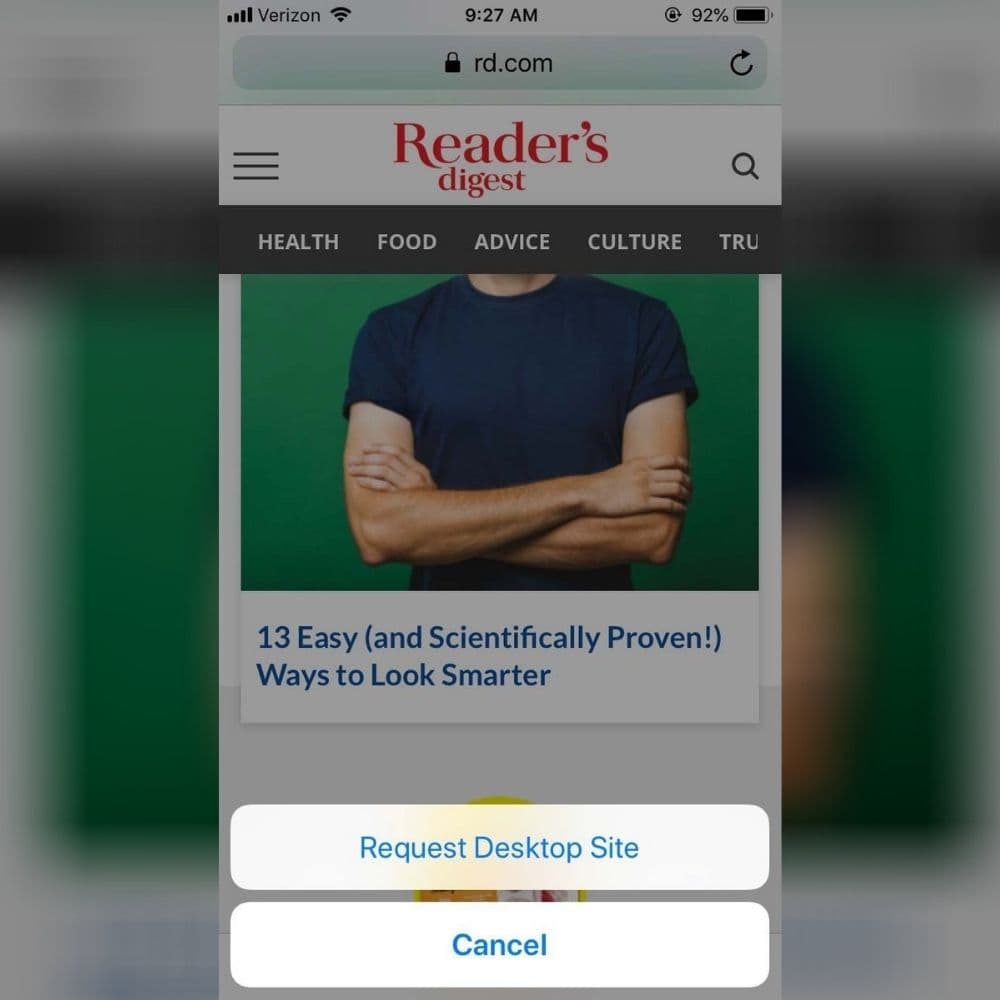
Mobile versions and apps limit what we can see and just how much of it we can see. They can also limit the number of functions on a site that you can use. Apple smart products now have a way to switch from mobile to desktop version at will. Simply open a new window on the site and press the address bar to request the desktop site.
Magnifying Glass
Zooming in is just not enough sometimes. Especially if one is reading a long article, zooming in is tough because they would have to keep swiping from right to left to read, which is not very convenient. There is an easier way.
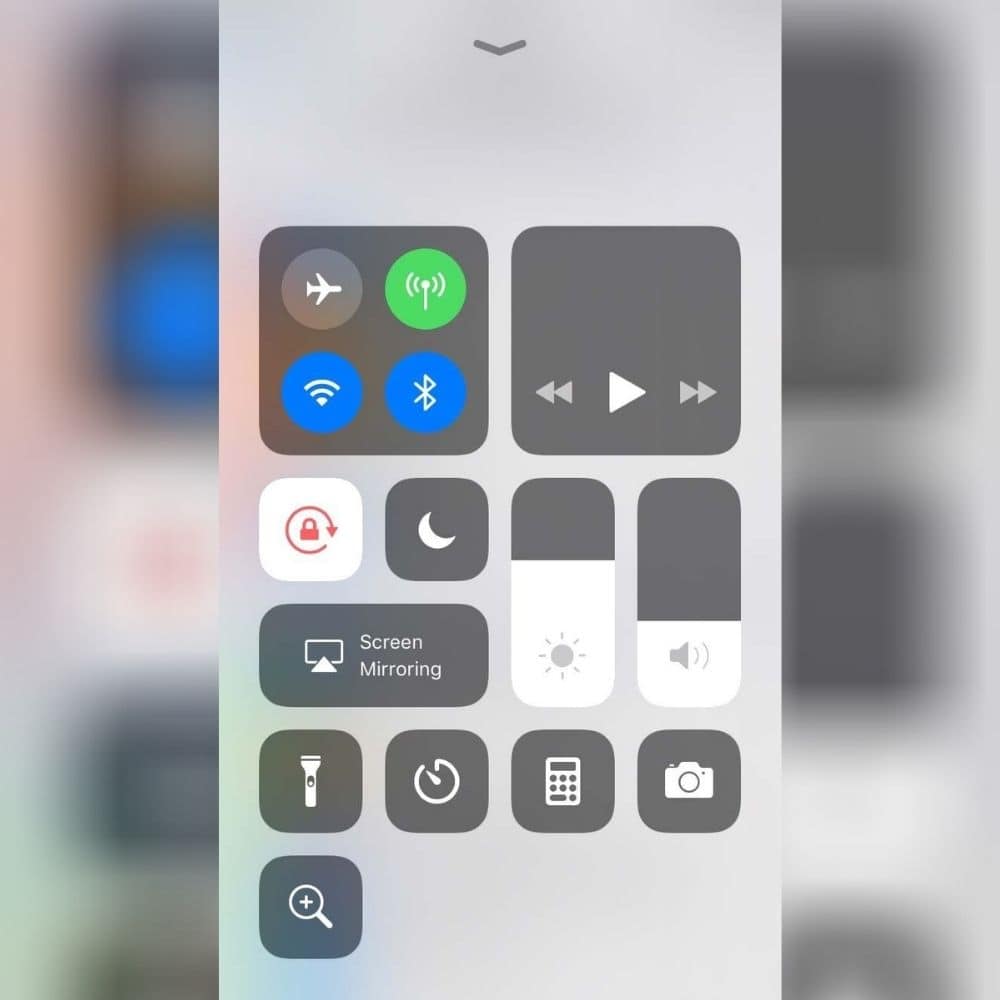
Apple has created a magnifying glass feature to increase the size of any area on the page. Just go to Settings > Control Center > Customize Control > Magnifier Glass with ‘+’ icon. Using that same path to get to the control center, a person can turn on the flashlight, also, and have both features running at the same time.
Finding the Owner
The hardest part about having a mobile device is that it is in your hand all the time, which means it could be easily put down and forgotten about. Especially with how large those things are these days, some folks are just happy to be relieved of the weight temporarily.
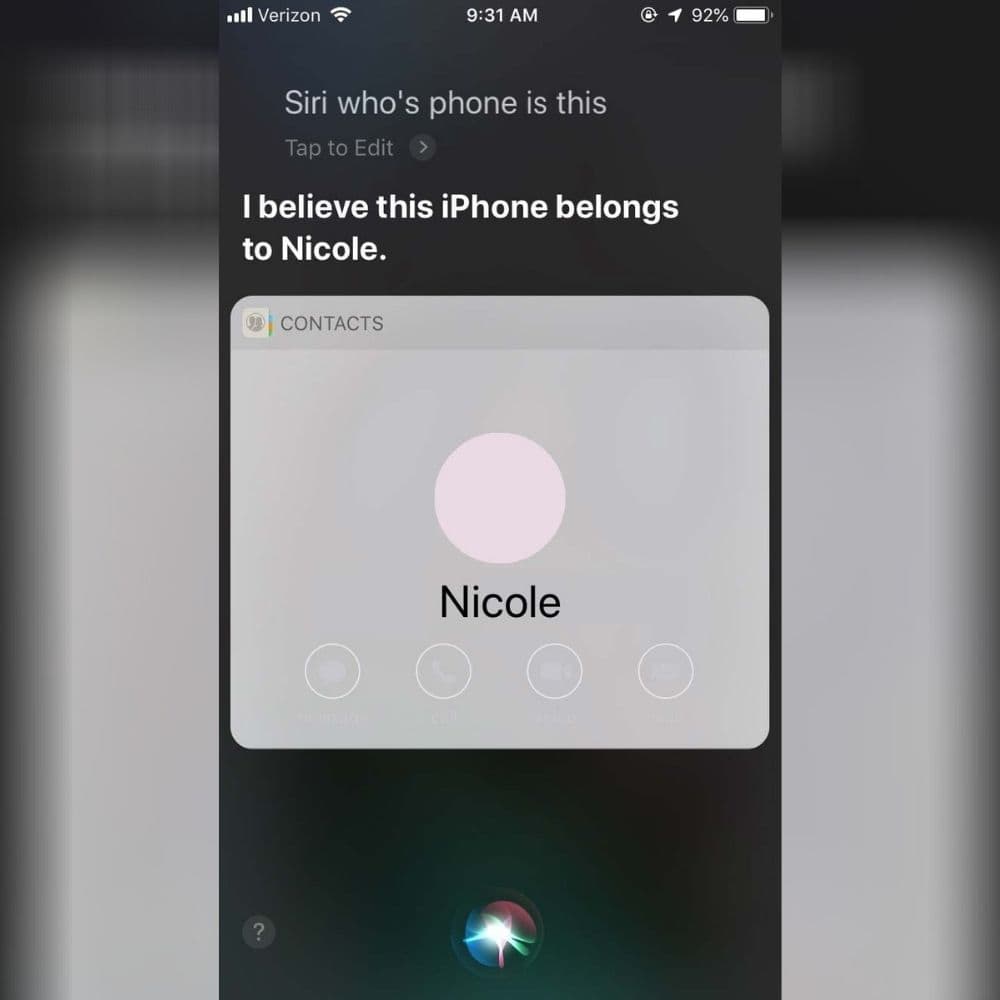
But when you realize you have forgotten the phone at the store or somewhere else, someone else may already have it. If this person is honest and willing to return the phone, all they have to do is hold down the Home button and ask Siri who the phone belongs to. Siri will respond to who the owner of the phone is.
Texting While Watching Videos
Multitasking is essential, and in the digital age where it is even easier to get instant access to someone with calls on mobile devices, text, email, and social media chats, it’s hard not to expect someone to reply right away no matter what they are doing.
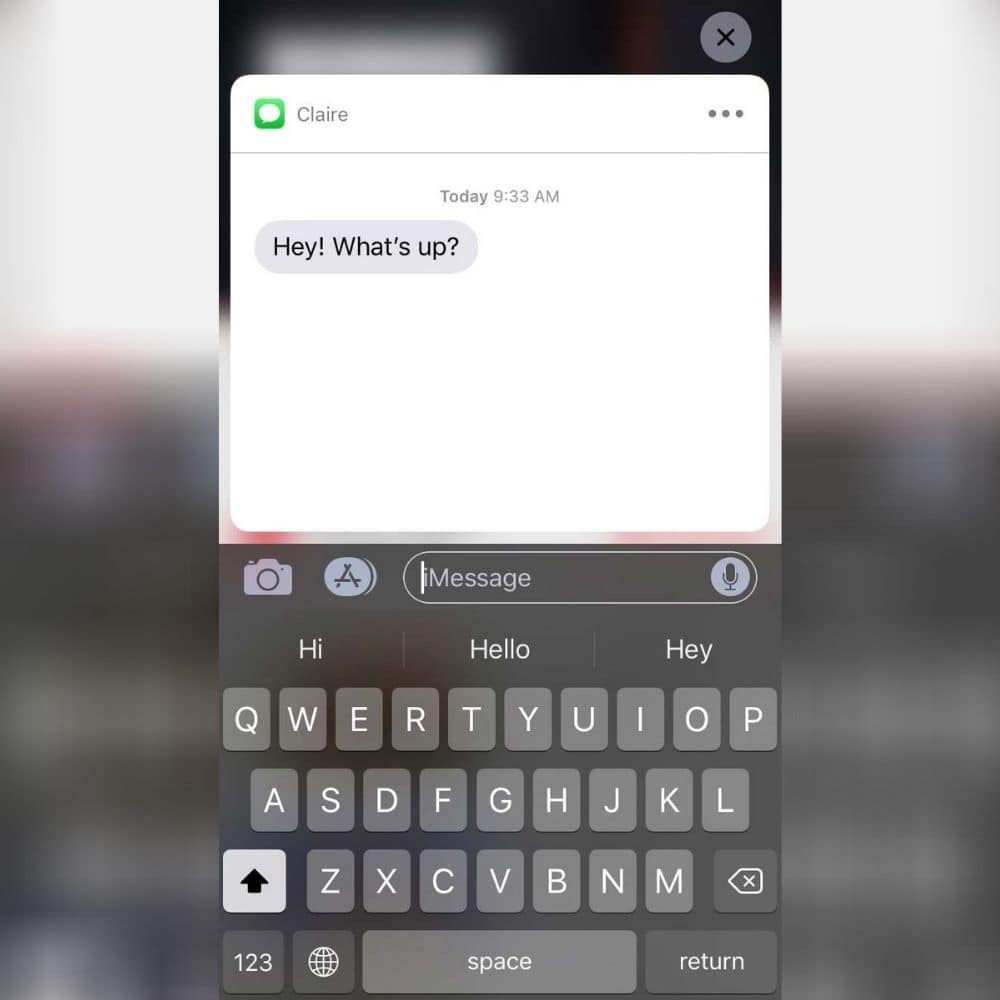
Now, if a person is watching a video on Youtube or Netflix on their iPhone and a text message notification pops up, the iPhone allows the owner to respond to the text message without interrupting the video. This may be more of a burden than a benefit, but it is convenient depending on how some would look at it.
Hiding Photos
Snapchat was once the greatest thing to happen because the photos and videos shared could be erased immediately after looking at them. Well, Apple has created another feature that will allow users to hide their photos from friends and family members until they are ready to share them.
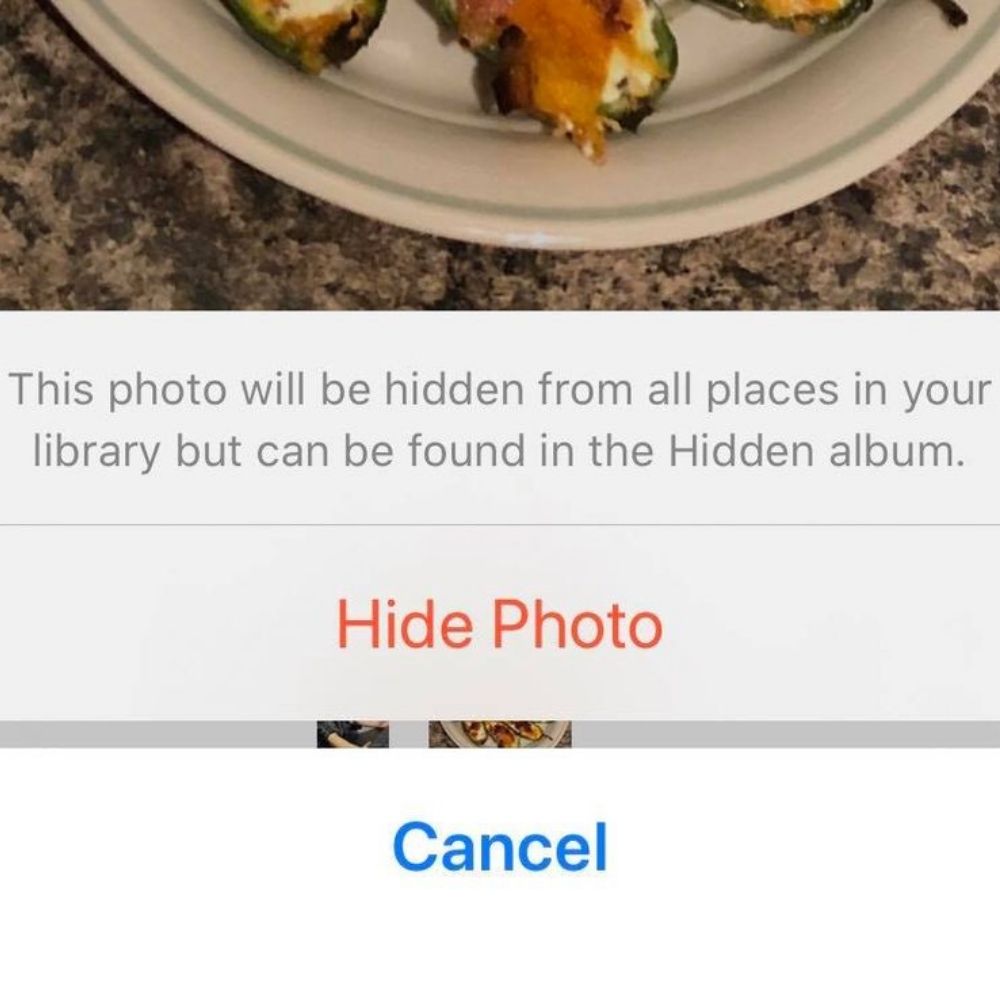
That way, when sharing the news about the family vacation at Christmas, someone doesn’t swipe too far and catch a glimpse of some extracurricular vacation activities that are not for every eye to see. Simply go to Photos > Share > Hide, and those photos will be saved in a “Hidden” folder until you’re ready to put them back in the gallery.
Using Nicknames
Most of the time, people will save a contact in their phone under the person’s name and relation to them, like Mom, Dad, or Aunt Marge. But now, iPhone gives its user the ability to save a contact using a more sophisticated method. A person can input the person’s full legal name in the contact list and then add a nickname.
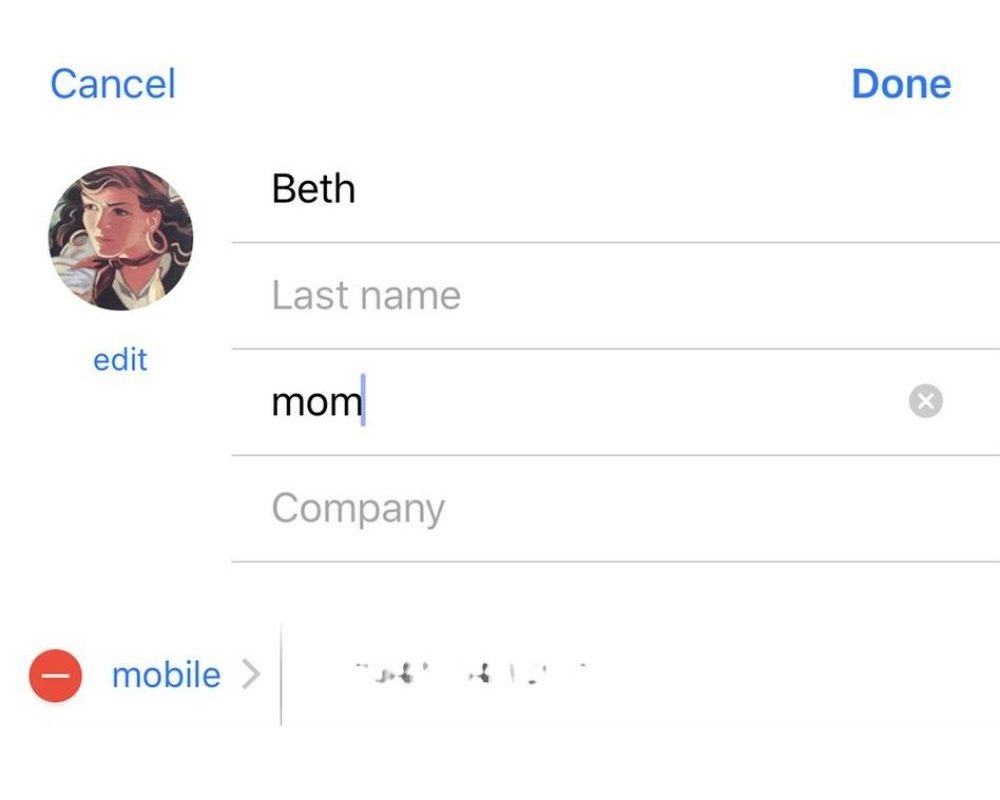
For example, if your mom’s name is Rosa Willis, the user would type Rosa – first name, Willis – Last Name, and Mom- Nickname field. It can also categorize the contact as either a friend or family member. This helps to keep contacts organized on the phone.
Long Screenshots
Sometimes it is hard to take a screenshot of something so large when it takes up more than the whole screen. Usually, a person will simply take multiple screenshots until they have captured everything they want, which can be inconvenient, time-consuming, and cost more storage space.

iPhone makers found a way to allow the user to screenshot the entire page and crop the information that you want to keep, and discard the rest. This saves time and storage space. It is absolutely genius and worth trying out.
Undo Typing or Moving an Email
Shaking is usually the way to go when trying to undo a typo or move an email, but a person texting and shaking their phone on the street may look a bit crazy. Now, there is an easier way. Just take 3 fingers and double-tap the screen.
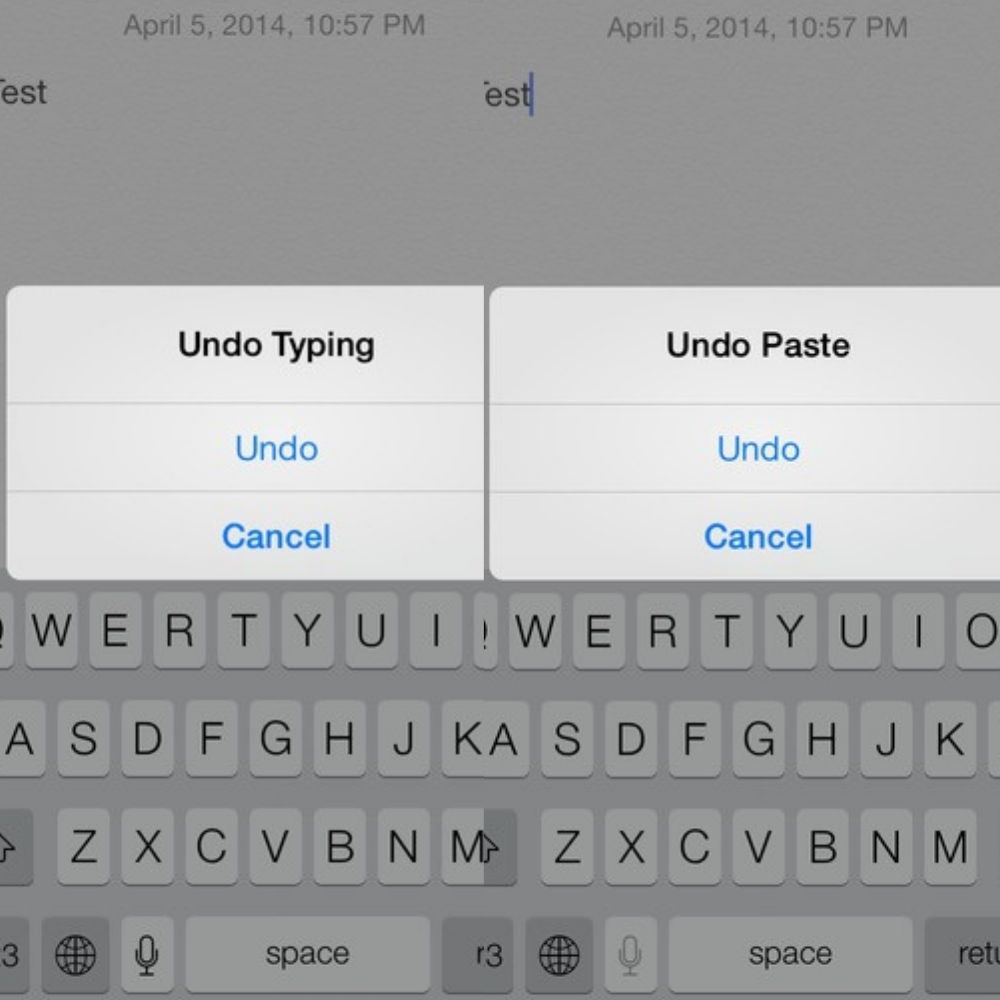
This will reverse anything that you did by mistake and give you the ability to correct it. You can also tap with 3 fingers to the right if you erased too far and want to redo an action quickly.
ScreenTime Limits
Parental controls have kicked in on phones to make sure that children can limit the amount of screen time they have. Like it is possible to engage a sleep timer on phones when people listen to music all night, there is also a way for the phone to put the device to sleep.

Or you can simply turn off certain apps once a child has reached their limit. Go to Settings > Screen Time > Communication Limits, and this will give the parent full control over how long the children are allowed to stay on the phone. Parents win again.
Changing Video Speed
Video editing is at your fingertips with the ability to change the speed of a recorded video. Users can decide if they want a super-fast speed, super slow motion, and everything in between when watching their favorite home videos.
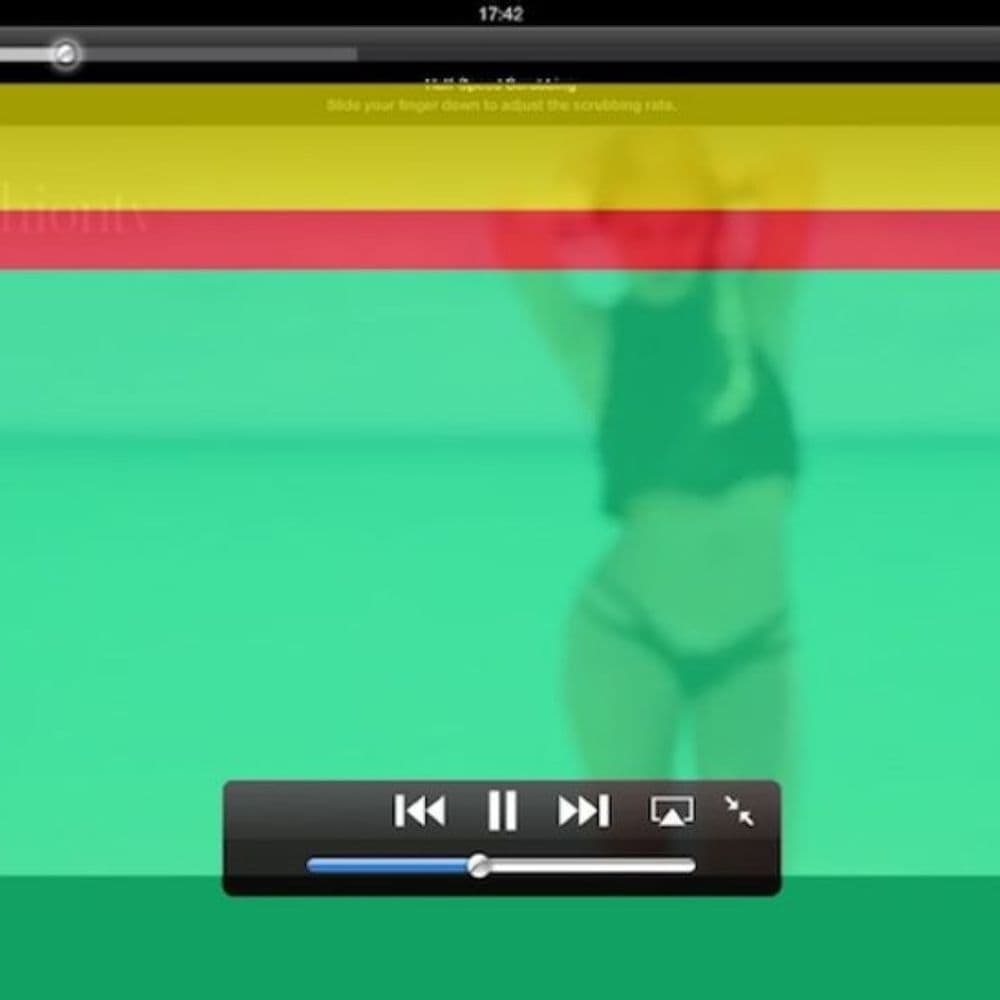
All they have to do is use the sliding tool at the bottom of the screen to indicate how fast or slow you want the video to go. Just make sure to be aware of the color codes. Green means the video move at a super slow speed. Yellow for extremely fast, and red is for half-speed. TikTok and Youtube influencers are definitely going to love this feature.
No Unknown Caller IDs
First, voicemail was a bill collector’s worst nightmare, then caller ID, and now it is Spam Blocking. Anytime annoying bill collectors, telemarketers, spam solicitors, and scammers call your iPhone. There is a feature where you can block them instantaneously without you having to know the number beforehand.
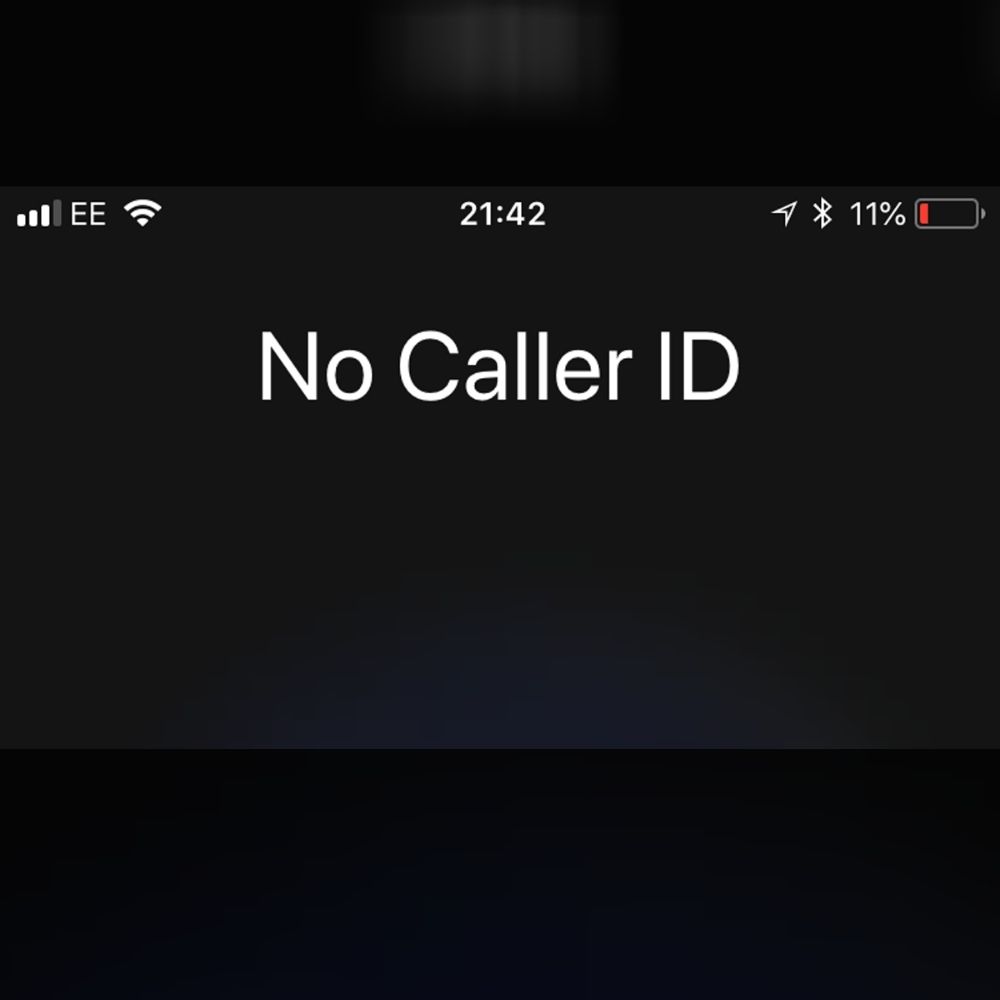
Simply go to Settings > Phone > Silence Unknown Callers. The inconvenience of having your phone go off with a call you don’t want to take in the first place will not interrupt whatever you have going on in the meantime, especially an important meeting or date.
The Exact Time of a Message
Sometimes, a phone will only show the date and time of the first message displayed on a thread for that day and then not tell the user anything else until the next day. This can be frustrating if a person has never looked at their phone all day and sees a significant text they were hoping to get earlier and has no idea how much time has passed since they received it.
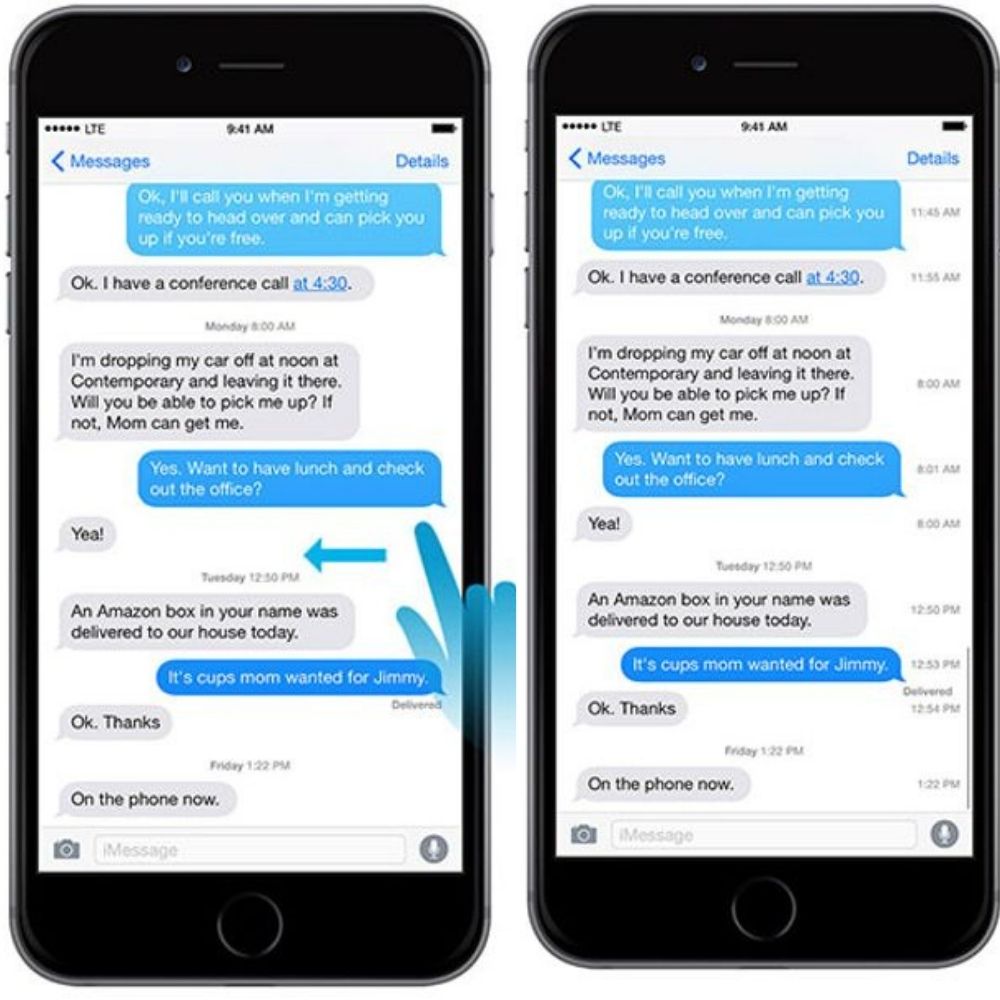
Now, the iPhone allows you to see the date and time of each message, the same as Facebook Messenger will allow you to see the time between each message so you can know how much time has passed since the last message was sent. Simply swipe your finger from right to left to see the timestamp.
Check the Level of a Surface
The iPhone has an unusually cool feature for contractors. This feature allows the user to learn how to level a surface is and compare the surfacing levels between 2 surfaces. It will tell you the difference in the angles with just the push of a button.
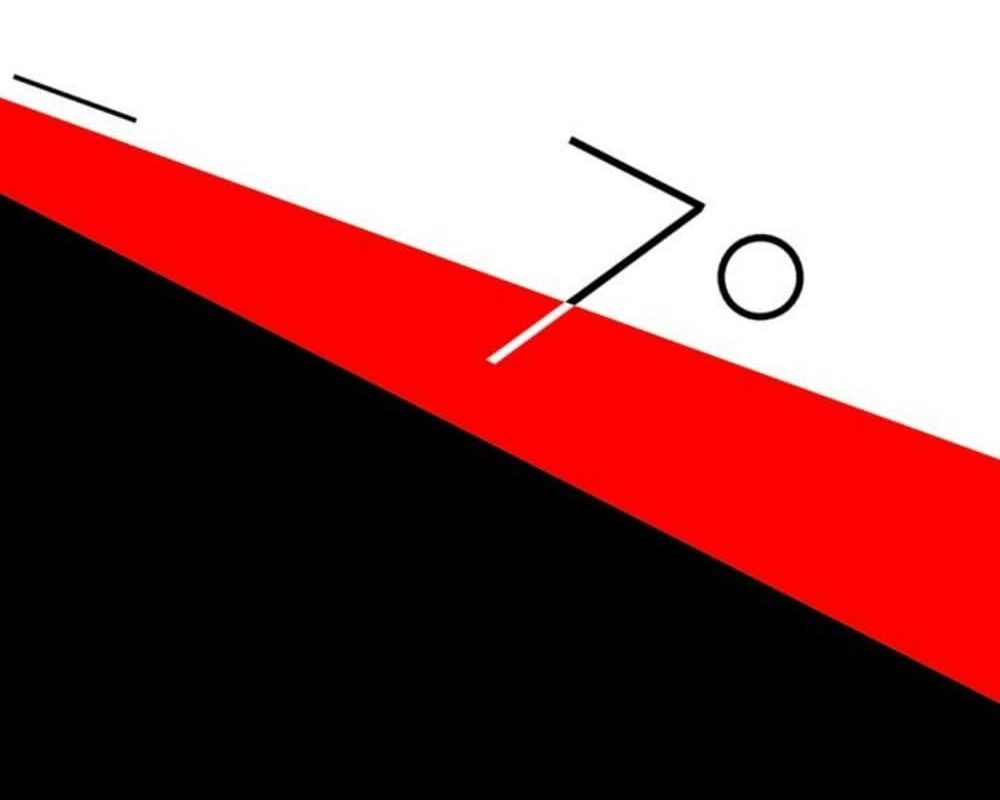
Simply go to Measure > Levels and open up the app. Then stand the phone on its side and put the camera in landscape mode. This will allow it to take the proper measurements. Maybe not a feature anyone other than a general contractor and a secondary school kid would need, but we haven’t heard of other phones having it.
Miscalculations
Have you ever tried to do tricky math on the iPhone calculators, such as adding up the bills for the month or figuring out how much you made in a week, just to press one wrong number and mess it all up. Well, this hack is for you.
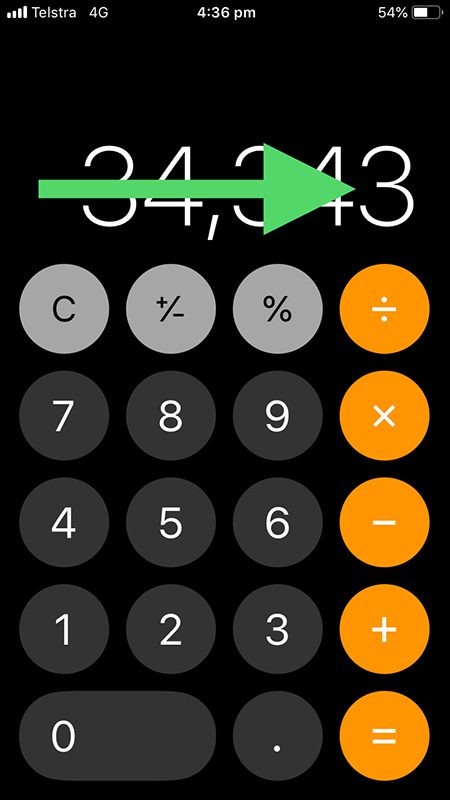
This can make even the calmest person flip out. Well, you don’t have to start from the beginning to calculate what you need. All you need to do is swipe left or right to get rid of the number you don’t want. It’s truly that simple.
Your iphone knows everything about you
Yes, you read that correctly. If you think that your phone is listening and following your every move, well, you are absolutely correct. It turns out your phone knows more about you than you do yourself. If you are questioning this, try this next iPhone hack.
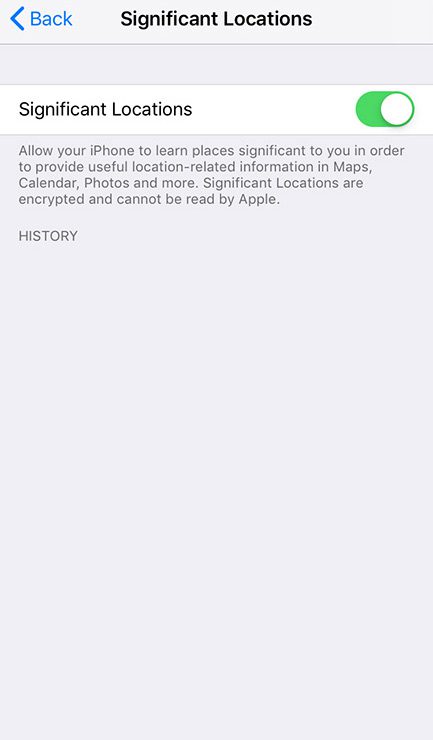
Go to Settings > Privacy > Location Services > System Services > Frequent Locations. It’s a little creepy, but you can see all the places you visited as well as how much time you spent in them. If you don’t want this, all you need to do is clear your history.
Siri
Some people love her, some people can’t stand her, and some people truly can’t live without her. Even though she can be a fool sometimes, she is definitely not foolproof, especially when it comes to pronouncing things correctly.
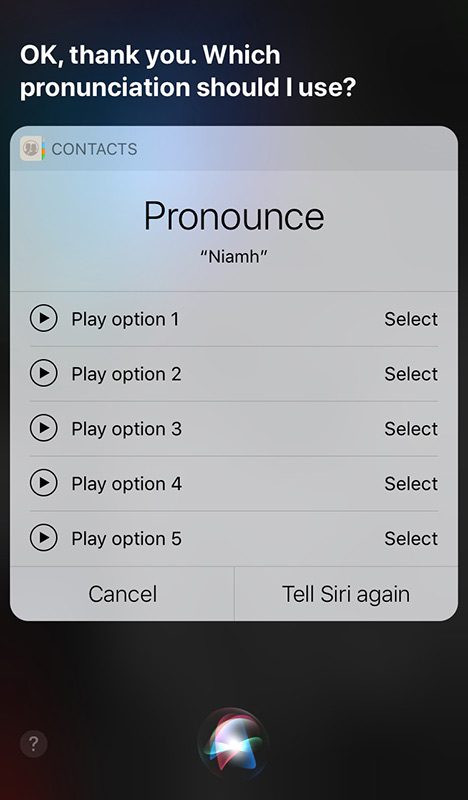
If she pronounces a name or an address wrong, you can actually correct her. All you need to do is respond with “That’s not how you pronounce it,” and she will ask for the correct pronunciation, repeating it back to you to make sure it is correct.
